There are a few different ways to share your files to PC/MAC:
- Wifi file sharing - its available in Premium and you can try it for free!
-Connect your device to PC/MAC
There are two ways to share your files from Aloha app to other devices using the same wifi network:
Wifi file sharing to other devices with IP address
1. Go to Aloha Downloads and tap Wifi File Sharing icon:
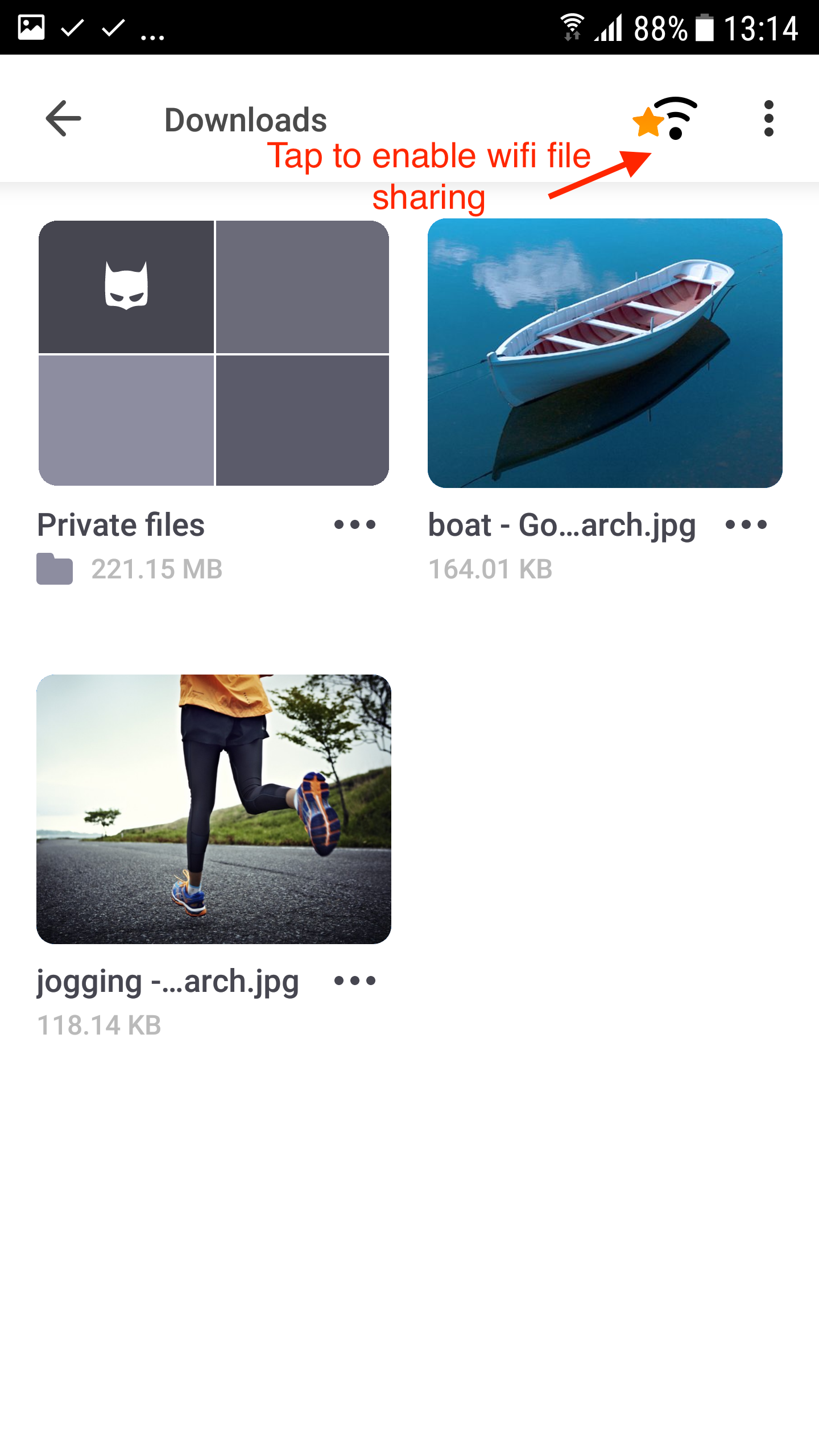
2. Activate Wifi File Sharing switch:
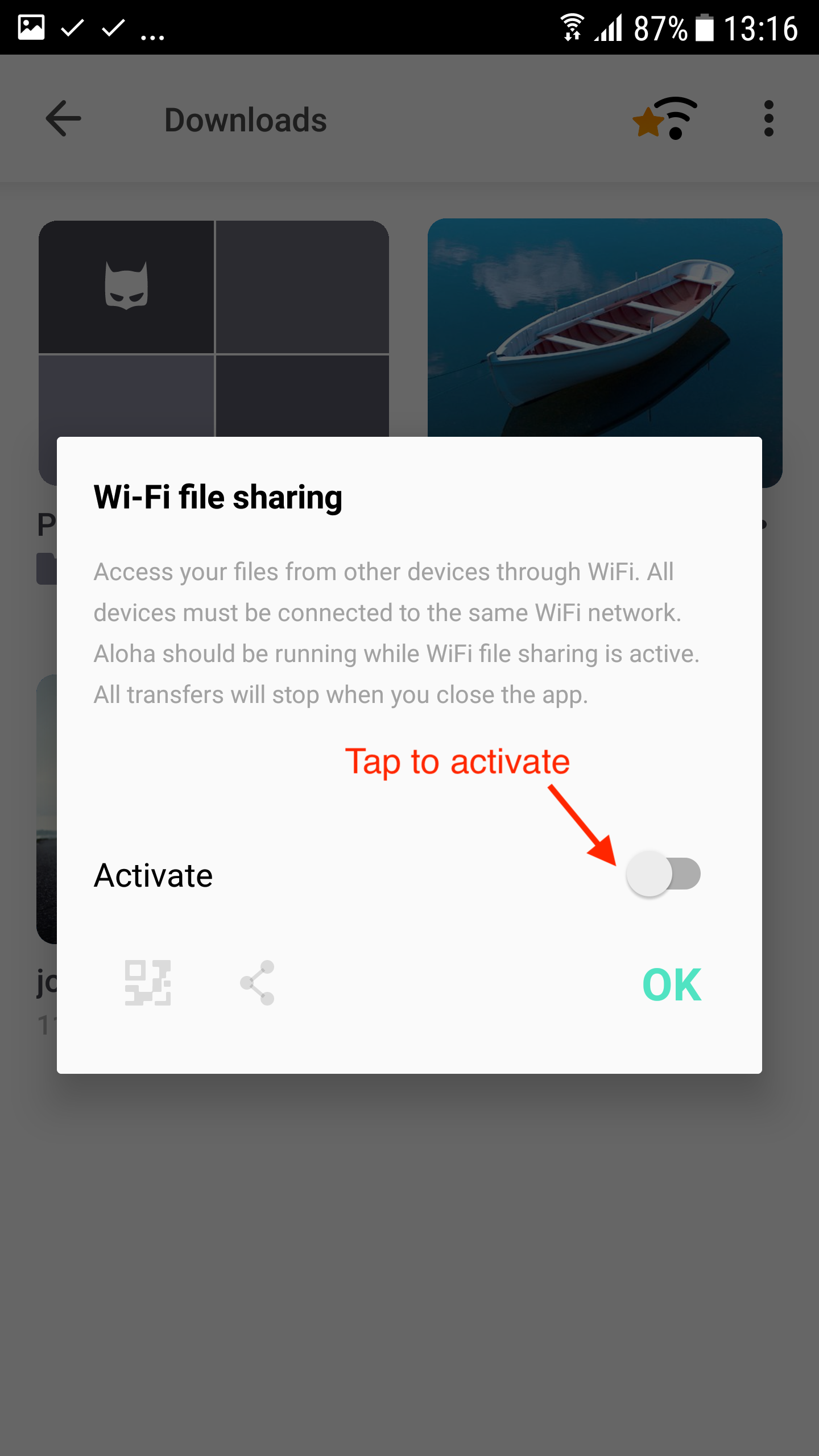
3. Copy and open given IP address in any other device's web browser:
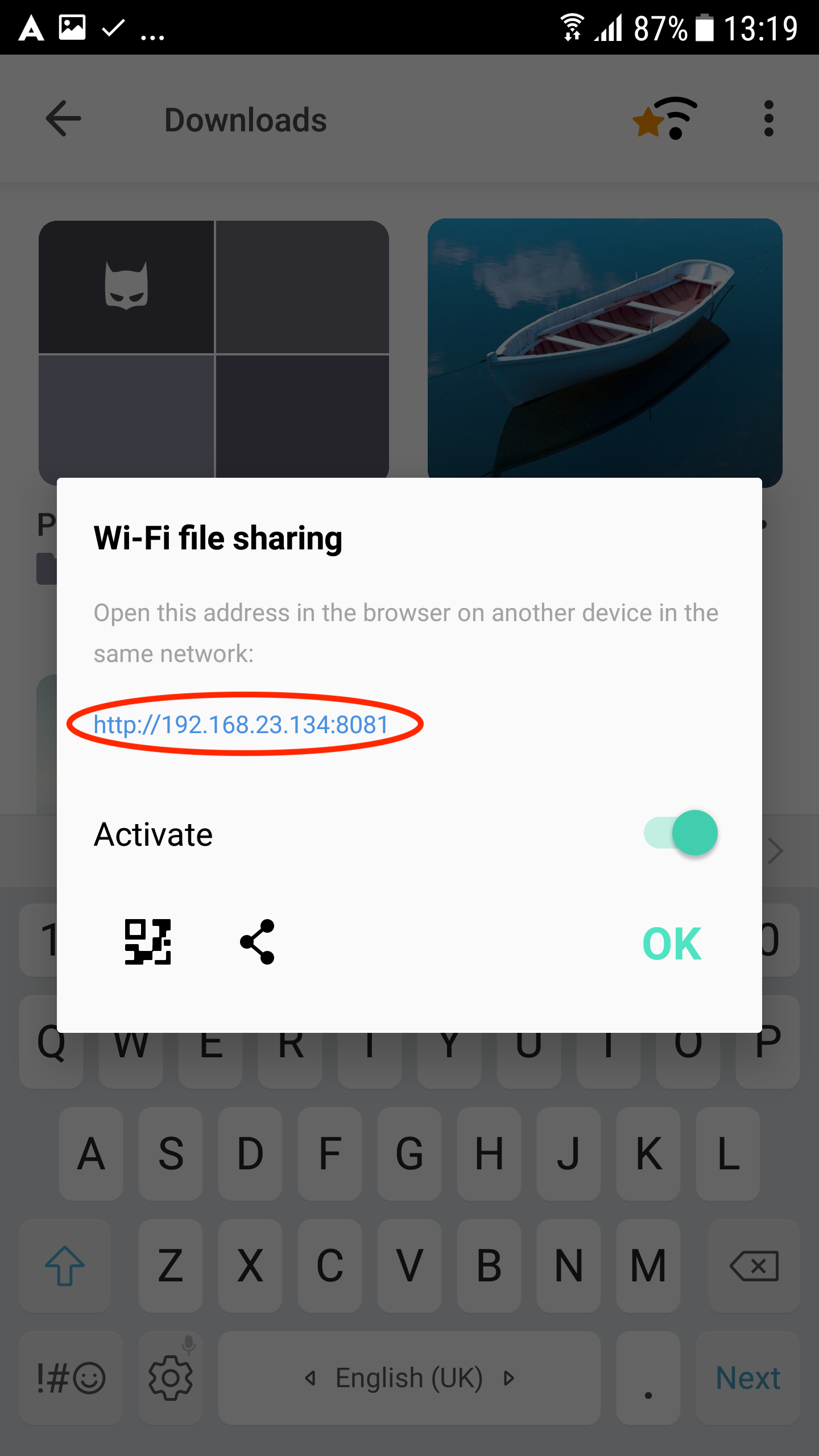
4. Once you enter IP address in the web browser, your files will appear on the screen and you can start managing your files: Create new folders/Download selected files/Upload files:
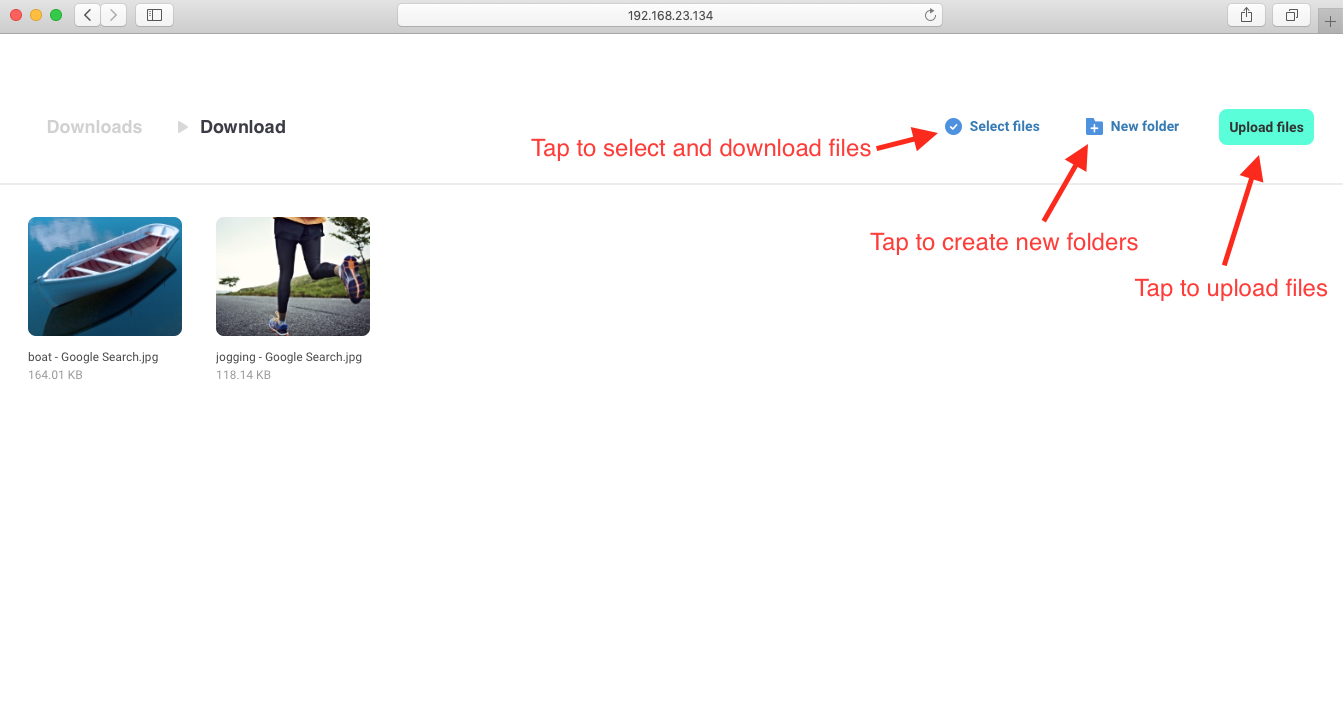
Wifi file sharing to other devices using QR code
1. Go to Aloha downloads
2. Enable wifi file sharing switch
3. Tap QR code and it will pop up in full screen:
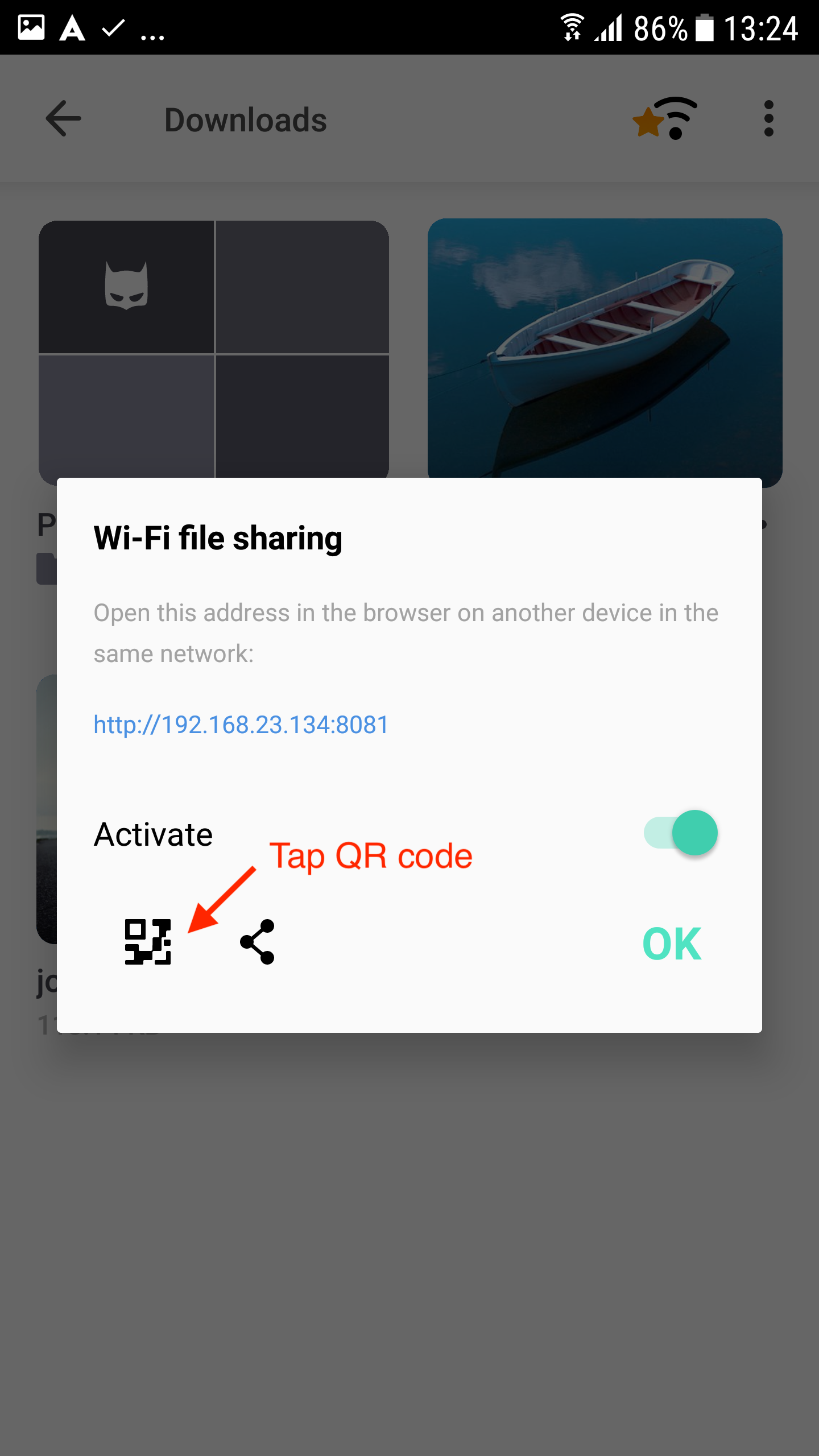
4. Now, open web browser in another device and activate QR reader:
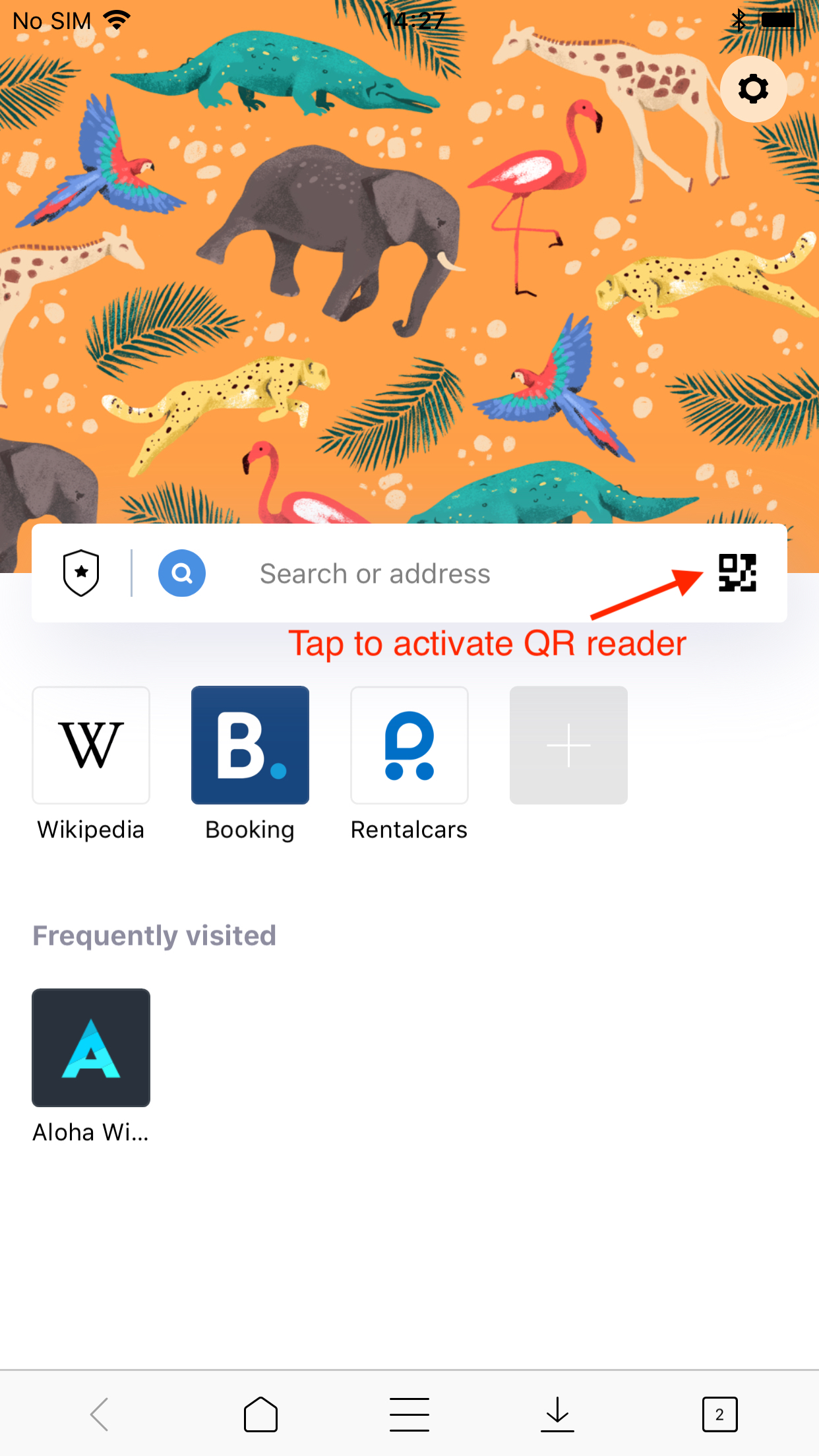
5. Point camera to scan QR code on your first device:
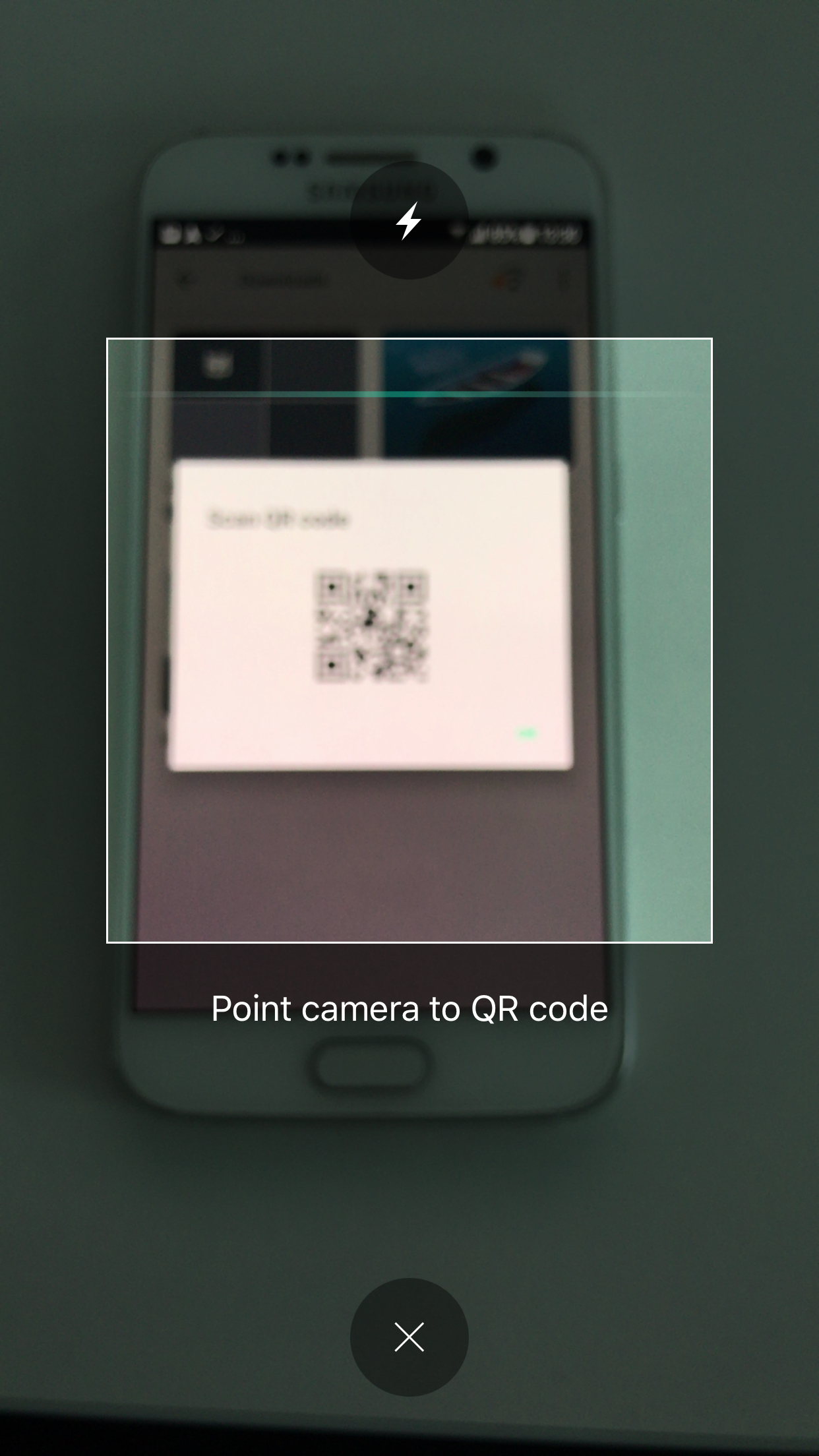
6. Once you scan QR code, your files will appear on the screen and you can start managing your files: Create new folders/Download files/upload files:
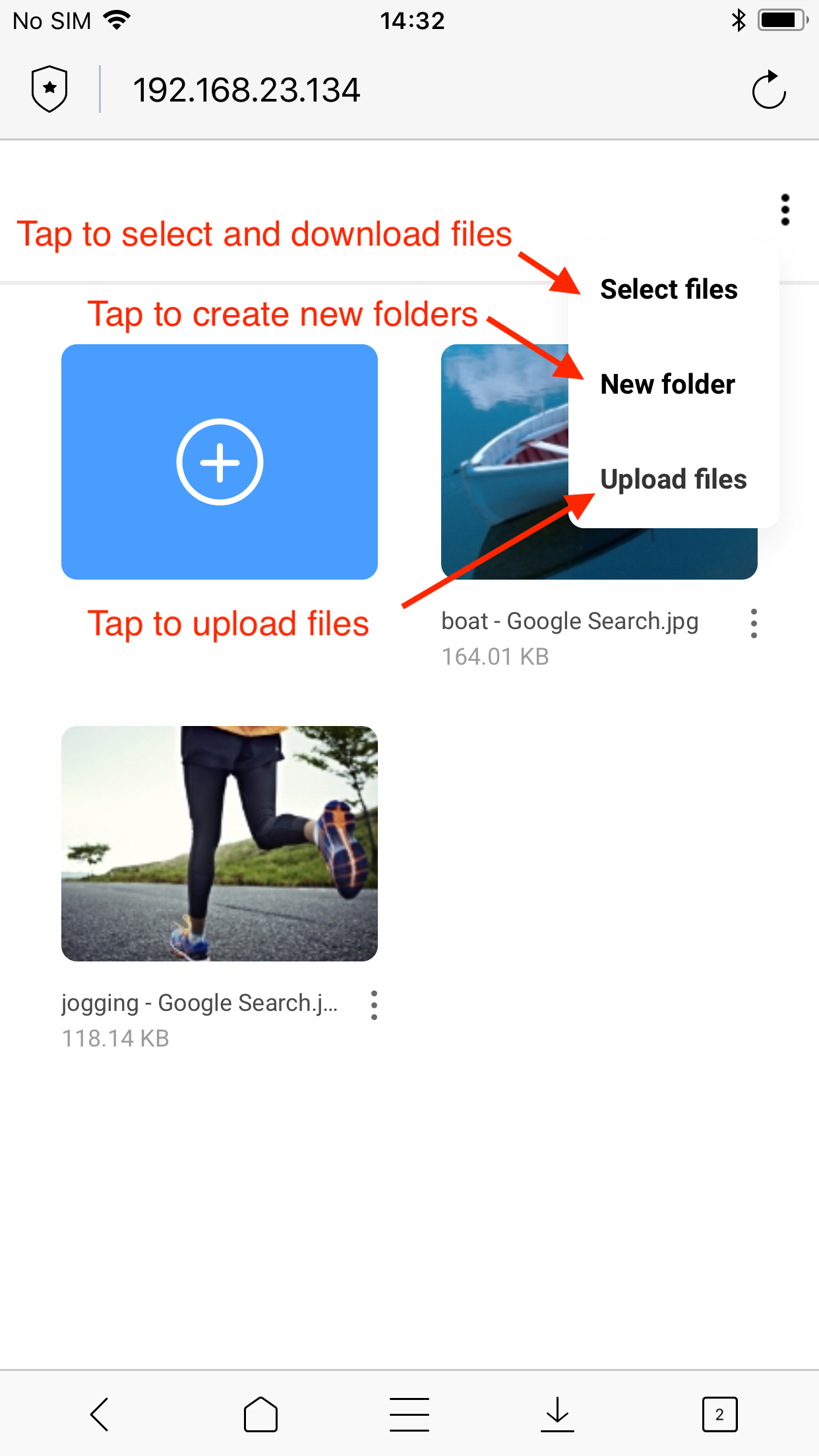
2. Use your favourite file transfer software (for example Android file transfer, that ships by default with your device).
3. Find your download folder (AlohaUserDownloads by default)
4. Transfer files back and forth as usual

