1. Go to Aloha Lite app
2. Open a new tab and you will see barcode icon next to address baron the right side
3. Tap barcode icon
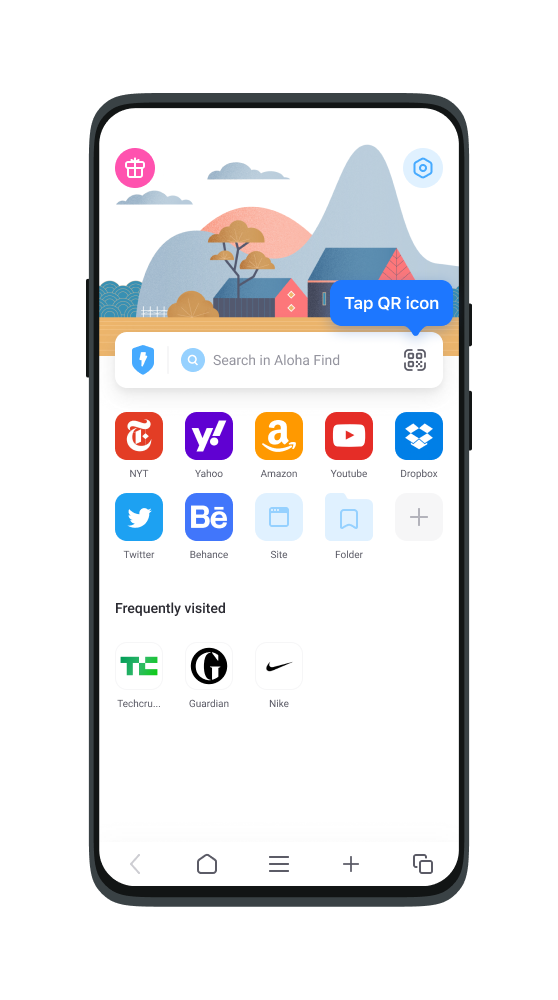
4. Select 'Allow' to take pictures in pop up message
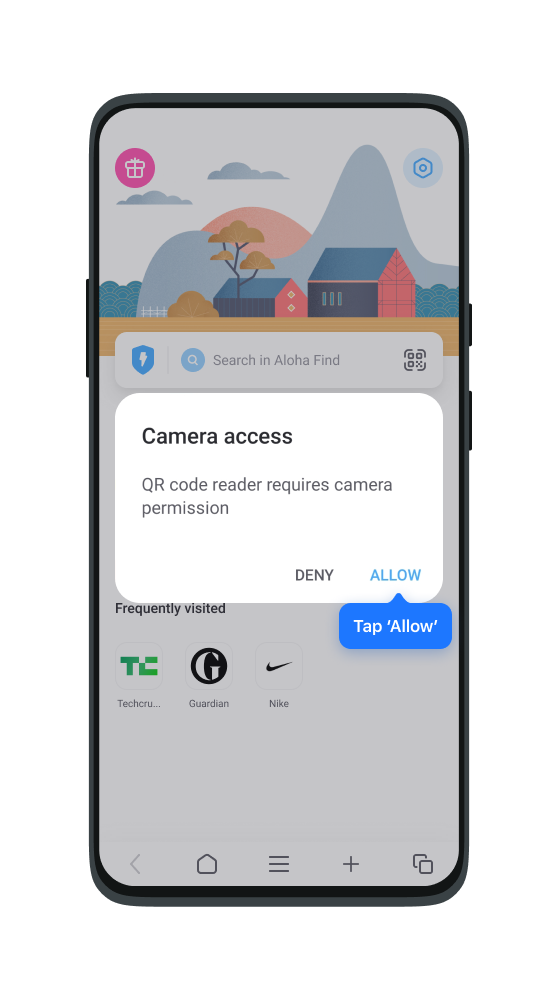
5. Take a photo containing a barcode and tap 'OK" to enter website.
1. Go to Aloha Lite app
2. Open a new tab and you will see barcode icon next to address baron the right side
3. Tap barcode icon
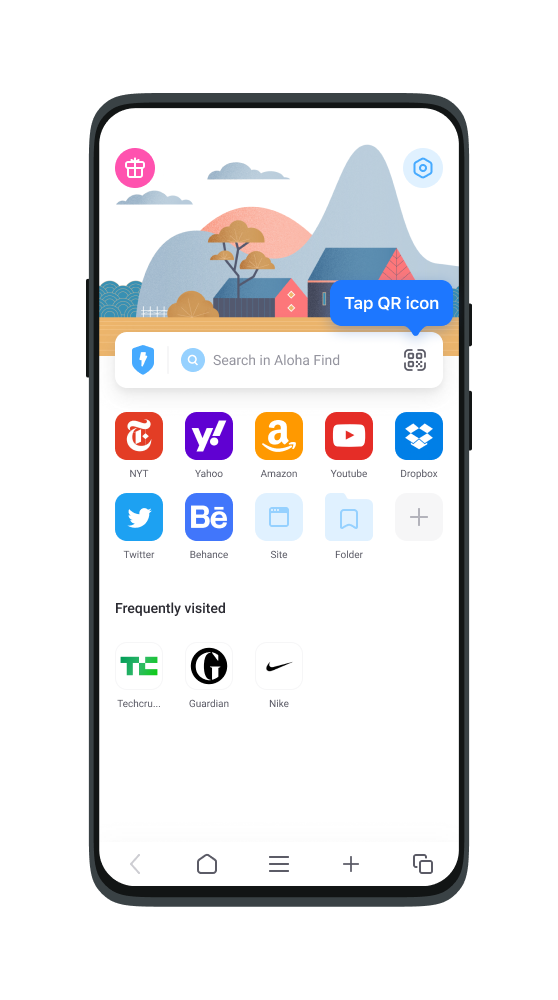
4. Select 'Allow' to take pictures in pop up message
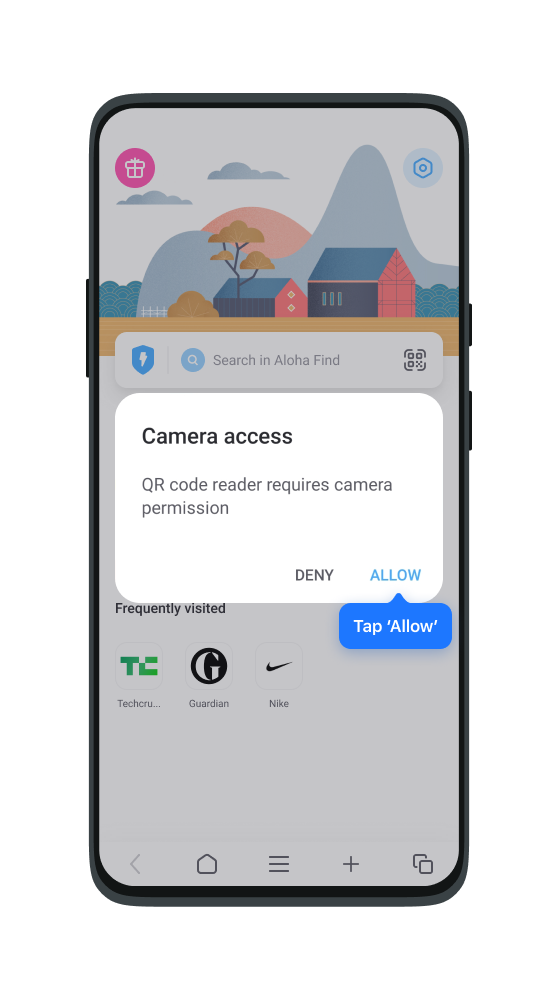
5. Take a photo containing a barcode and tap 'OK" to enter website.