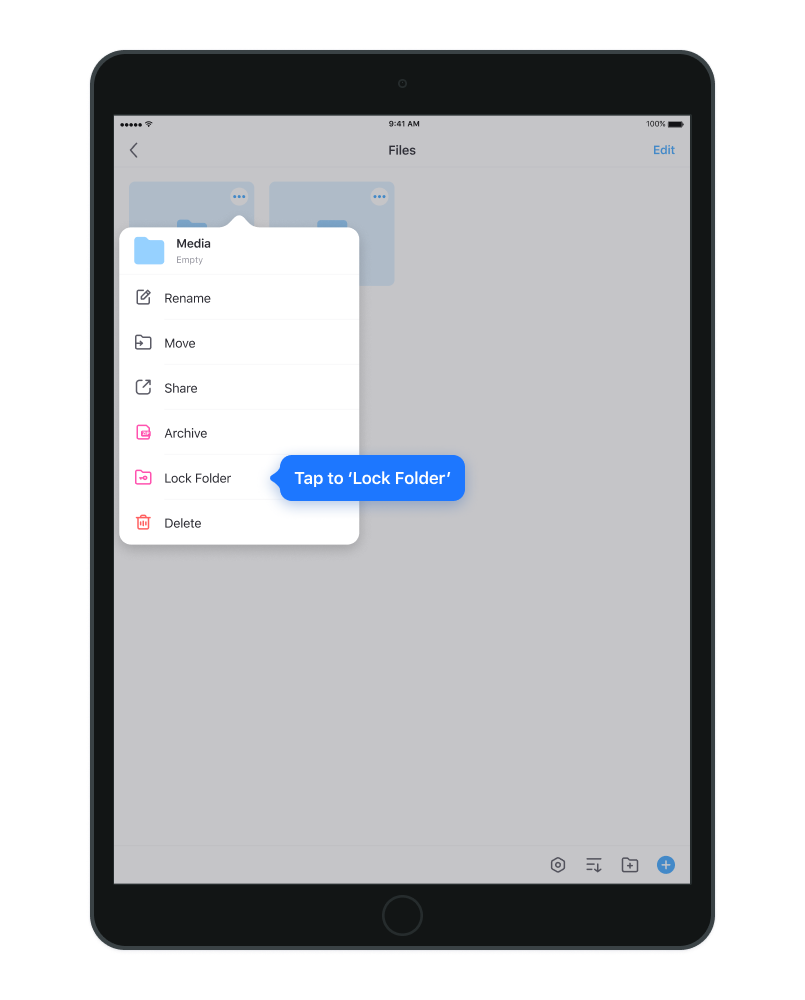If you wish to protect your personal data on Aloha app, you will have to set up a passcode. Its a simple 4-digit password that will prevent other people from accessing your personal data on Aloha app.
Learn how to set up a passcode on Aloha app:
1. Open Aloha Settings
2. Enter Privacy.
3. Enable passcode toggle:
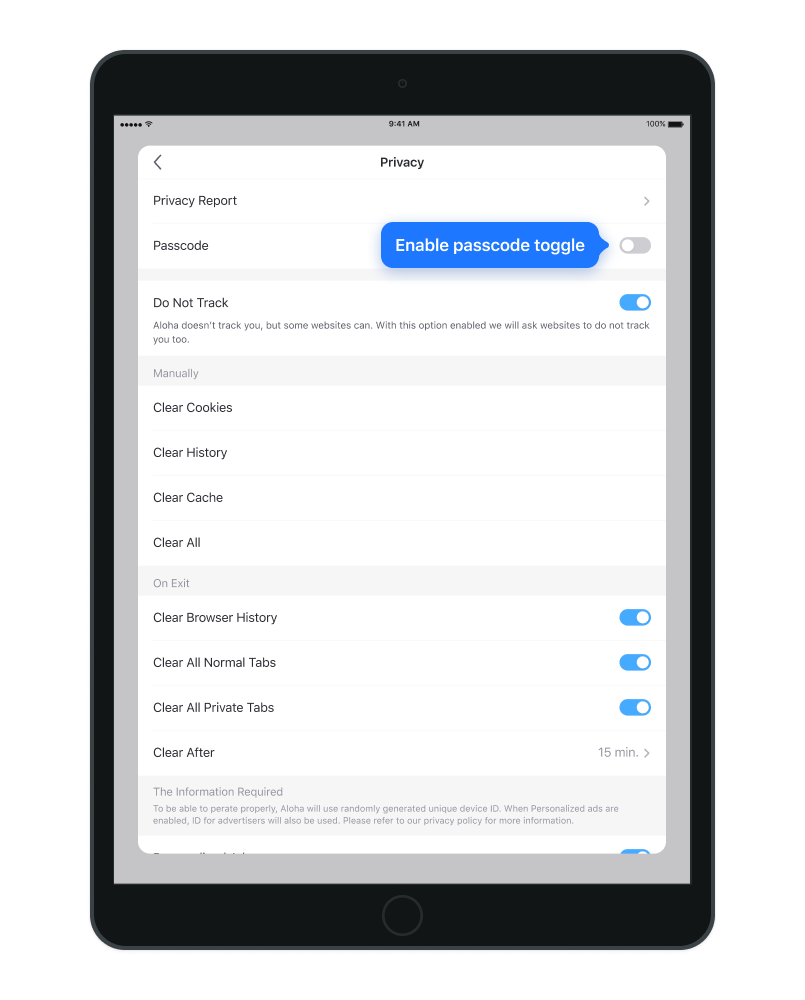
4. Enter 4- digit passcode:
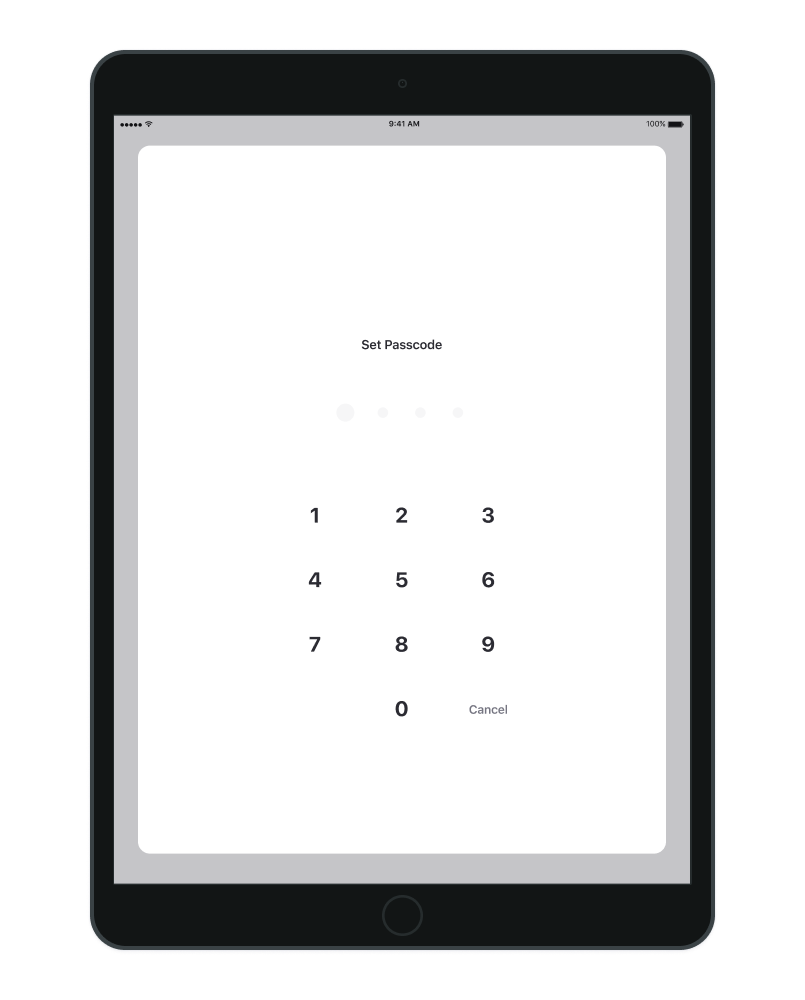
5. Re-enter passcode to confirm:
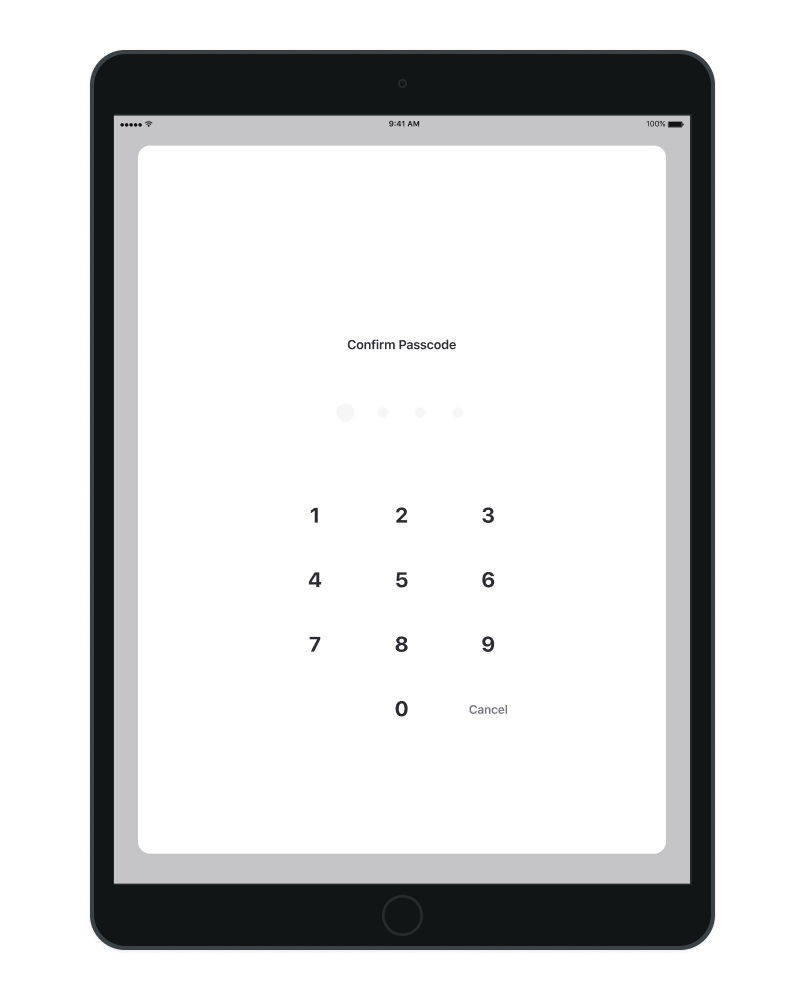
From now on, Aloha app will require a passcode every time you open the application.
You can also set up passcode for different areas, for example if you only wish to set up passcode for downloads:
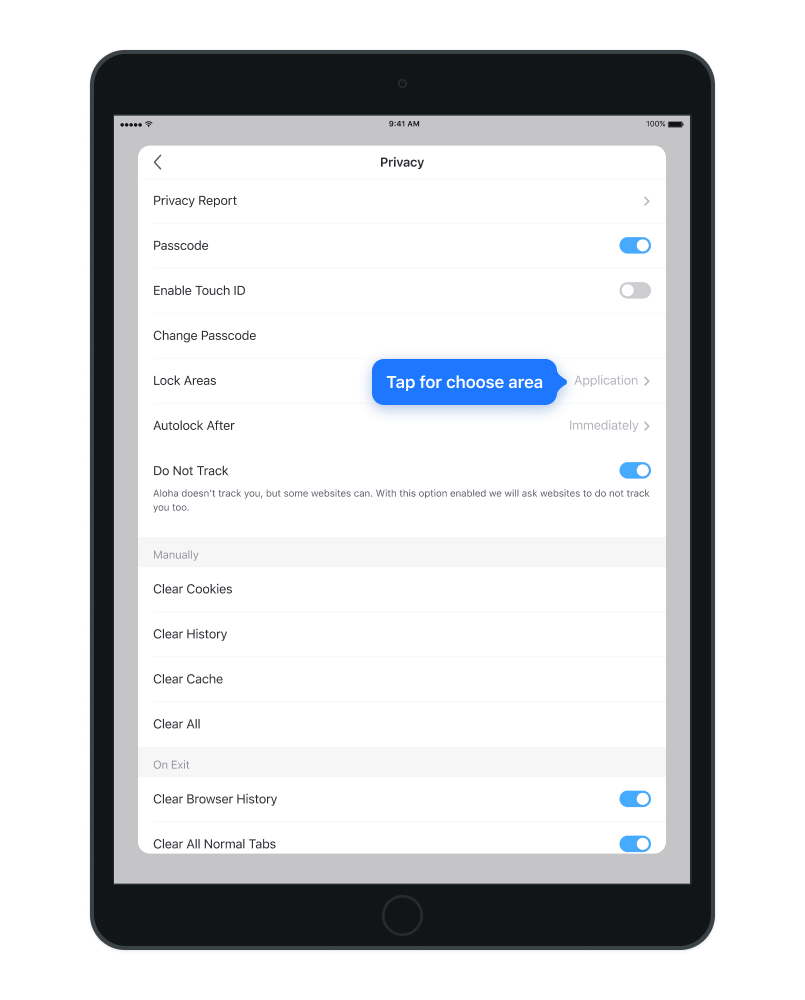
Touch ID/Face ID
You may also enable Touch ID/Face ID for a quicker access once your Passcode is set up:
1. Tap 'Enable Touch ID/Face ID':
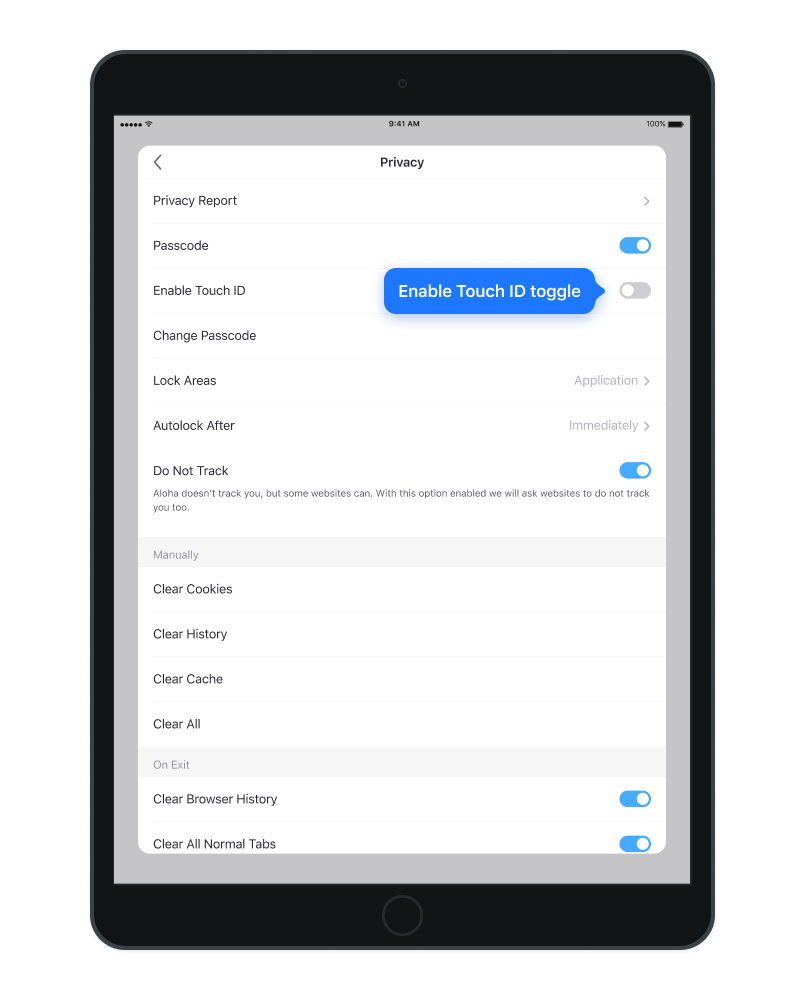
2. Enter a passcode to confirm:
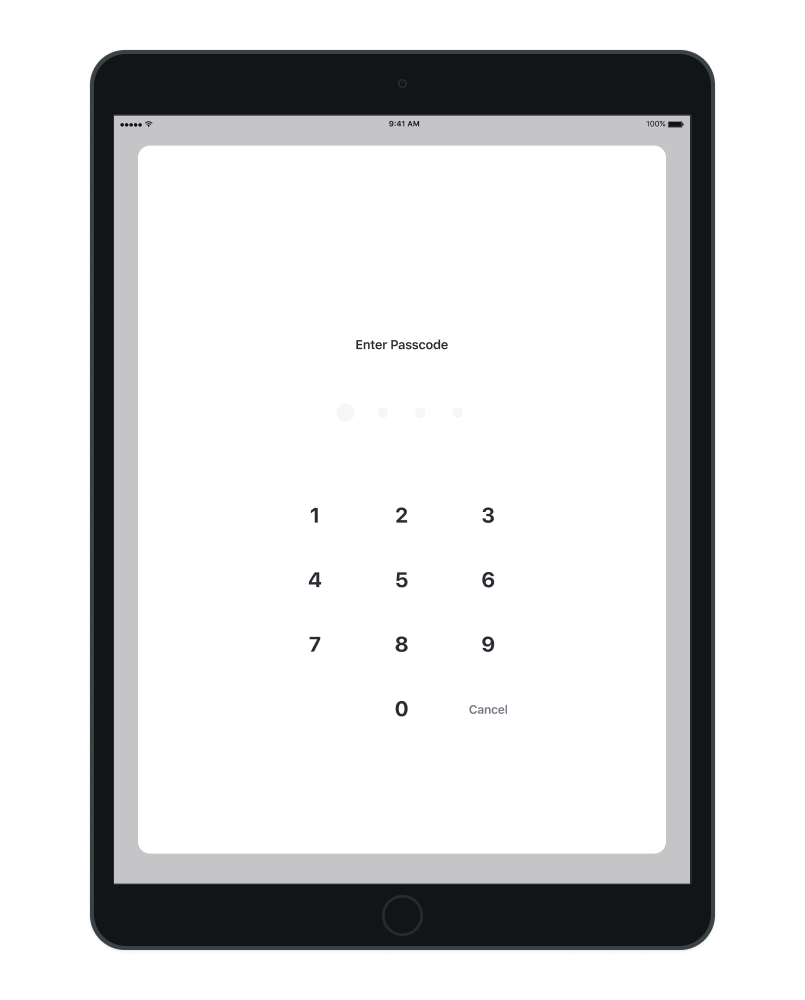
Once Touch ID/Face ID is enabled, you can access locked areas with your finger print/face ID.
Aloha Premium: Passcode set up for different folders in Aloha Downloads section
1. Go to Aloha Downloads
2. Choose any Folder and tap 3-dot icon in the right corner:
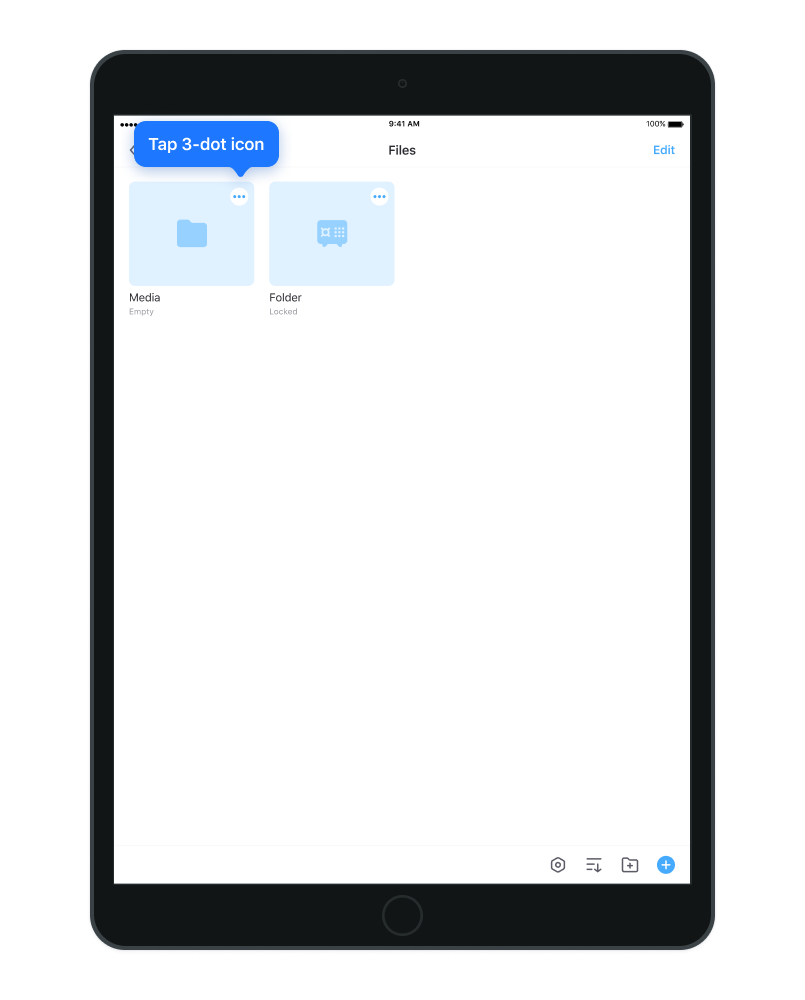
3. Tap 'Lock' in the menu to set passcode for folder: