There are two ways to share your files from Aloha Browser app to other devices using the same Wi-Fi network:
Wi-Fi file sharing to other devices with IP address
1. Go to Aloha Browser downloads Settings:
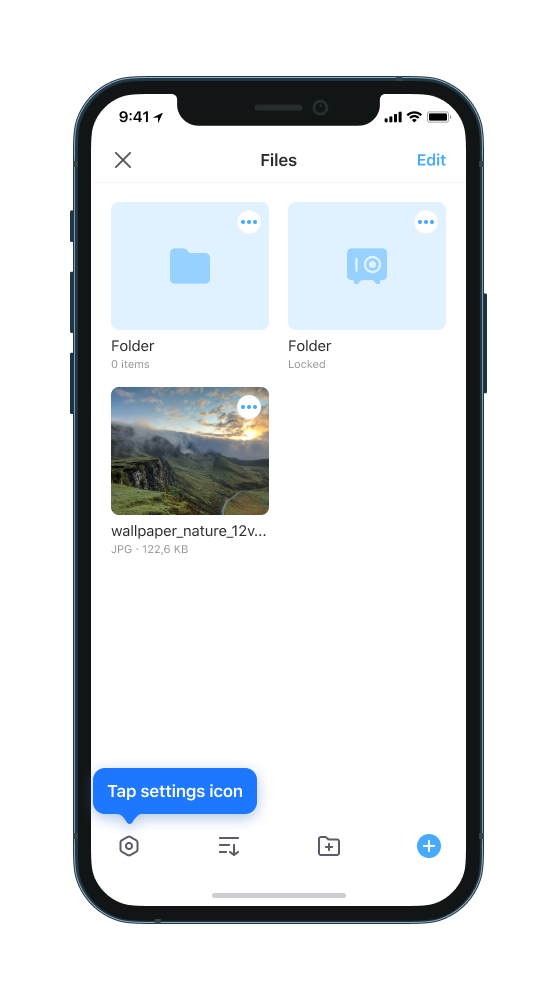
2. Enable Wi-Fi file sharing switch:
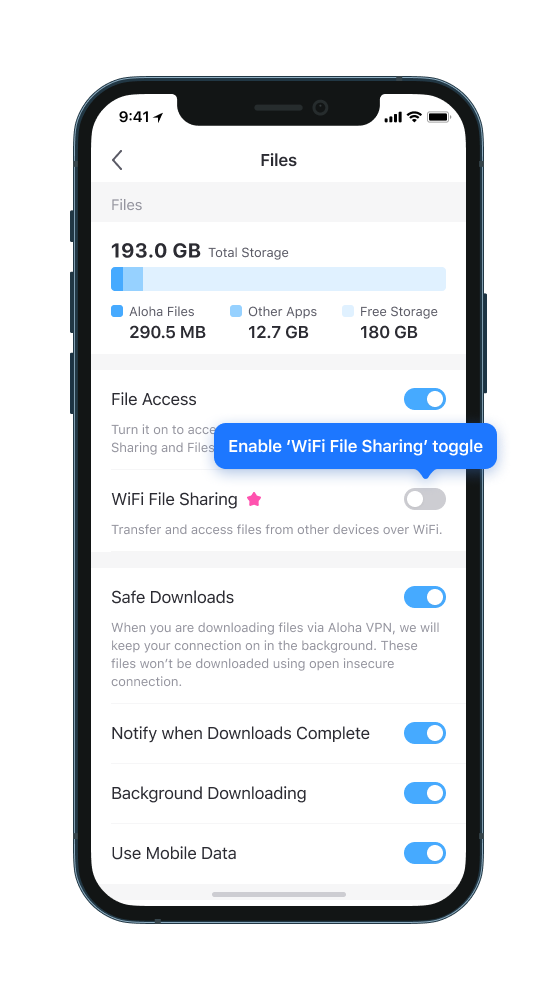
3. Open the given IP address in any other device's web browser:
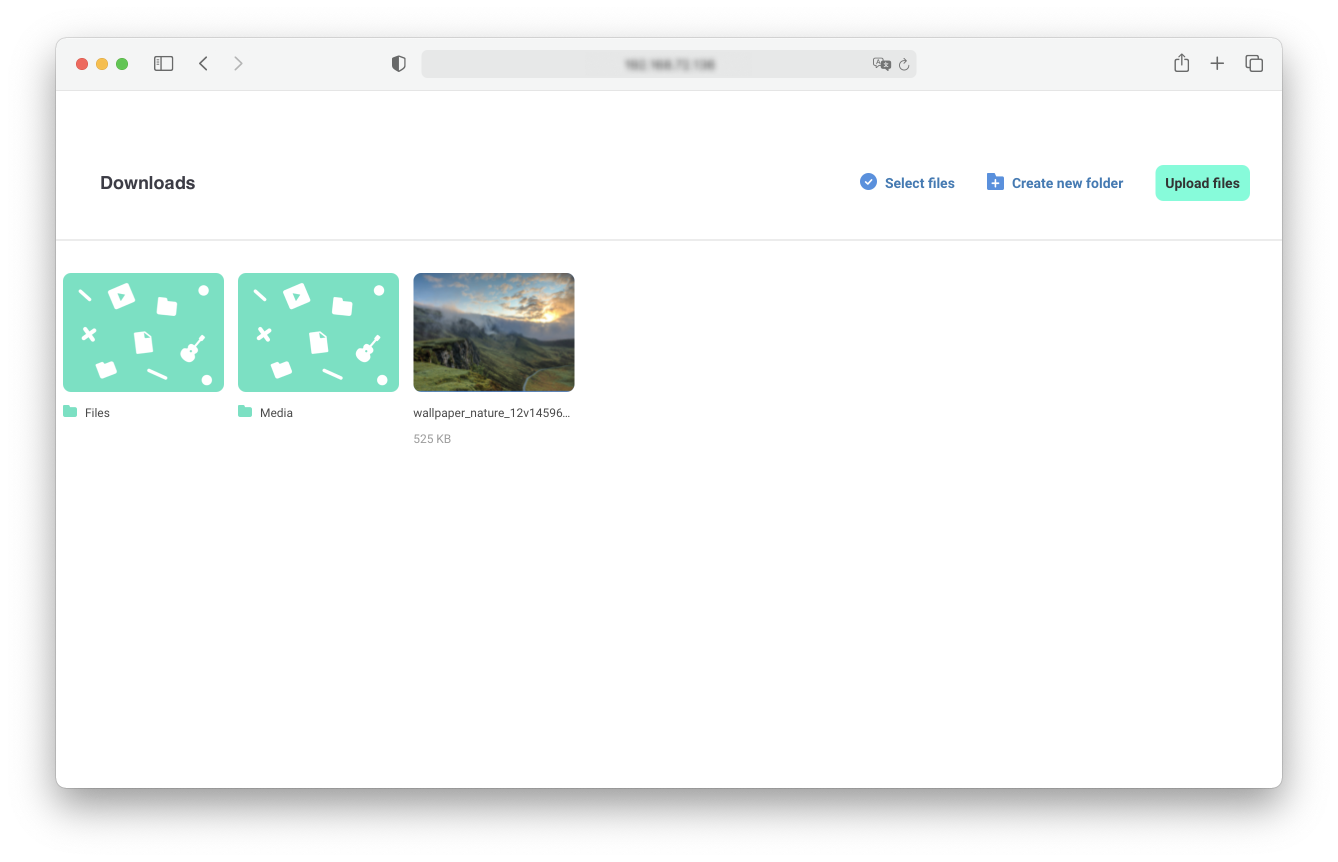
4. Once you enter the IP address in the web browser, your files will appear on the screen and you can start managing your files: Create new folders/Download selected files/Upload files.
Wi-Fi file sharing to other devices using a QR code
1. Go to Aloha downloads Settings
2. Enable Wi-Fi file sharing switch
3. Tap the QR code and it will pop up in full screen:
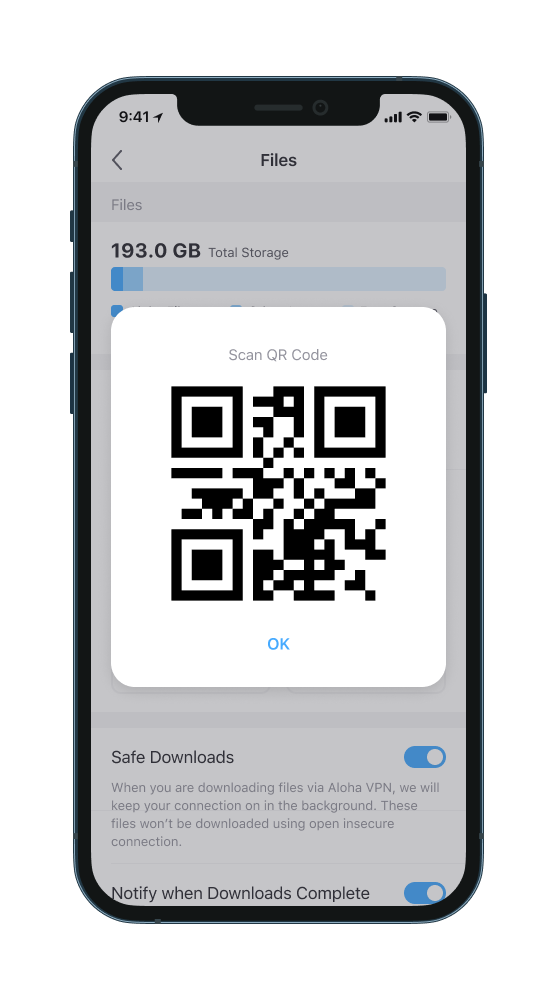
4. Now, open a web browser on another device and activate the QR reader
5. Point the camera at the QR code on your first device
6. Once you scan the QR code, your files will appear on the screen and you can start managing your files: Create new folders/Download files/upload files:
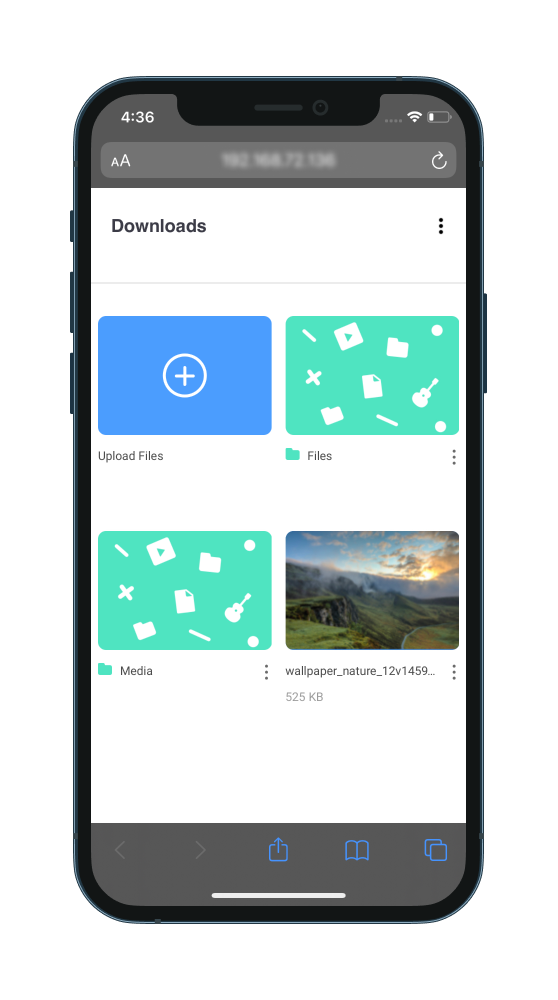
Important: Aloha should be running while Wi-Fi file sharing is in process. All transfers will stop when you close the app.


