There are a few different ways to share your files to PC/Mac:
- Wi-Fi file sharing - it's available in Premium and you can try it for free!
- iTunes file sharing
- Airdrop
- Sync with any cloud
There are two ways to share your files from Aloha Browser app to other devices using the same wifi network:
Wi-Fi file sharing to other devices with an IP address
1. Go to Aloha downloads Settings:
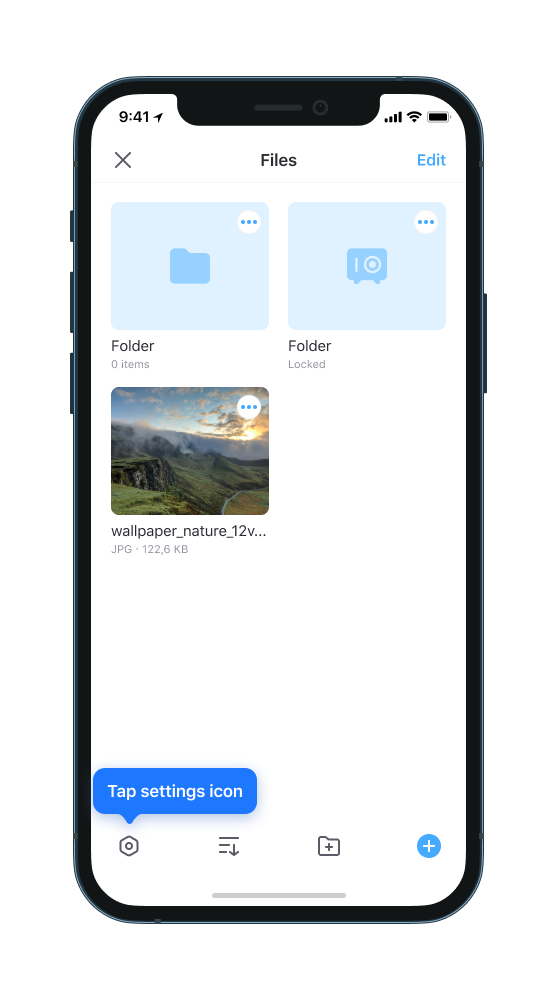
2. Enable Wi-Fi file sharing switch:
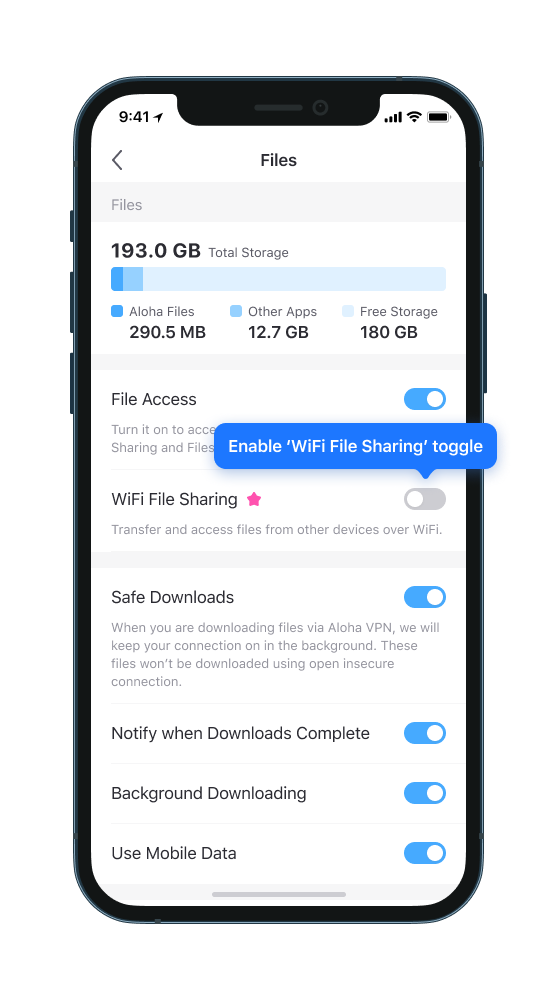
3. Open the given IP address in any other device's web browser:
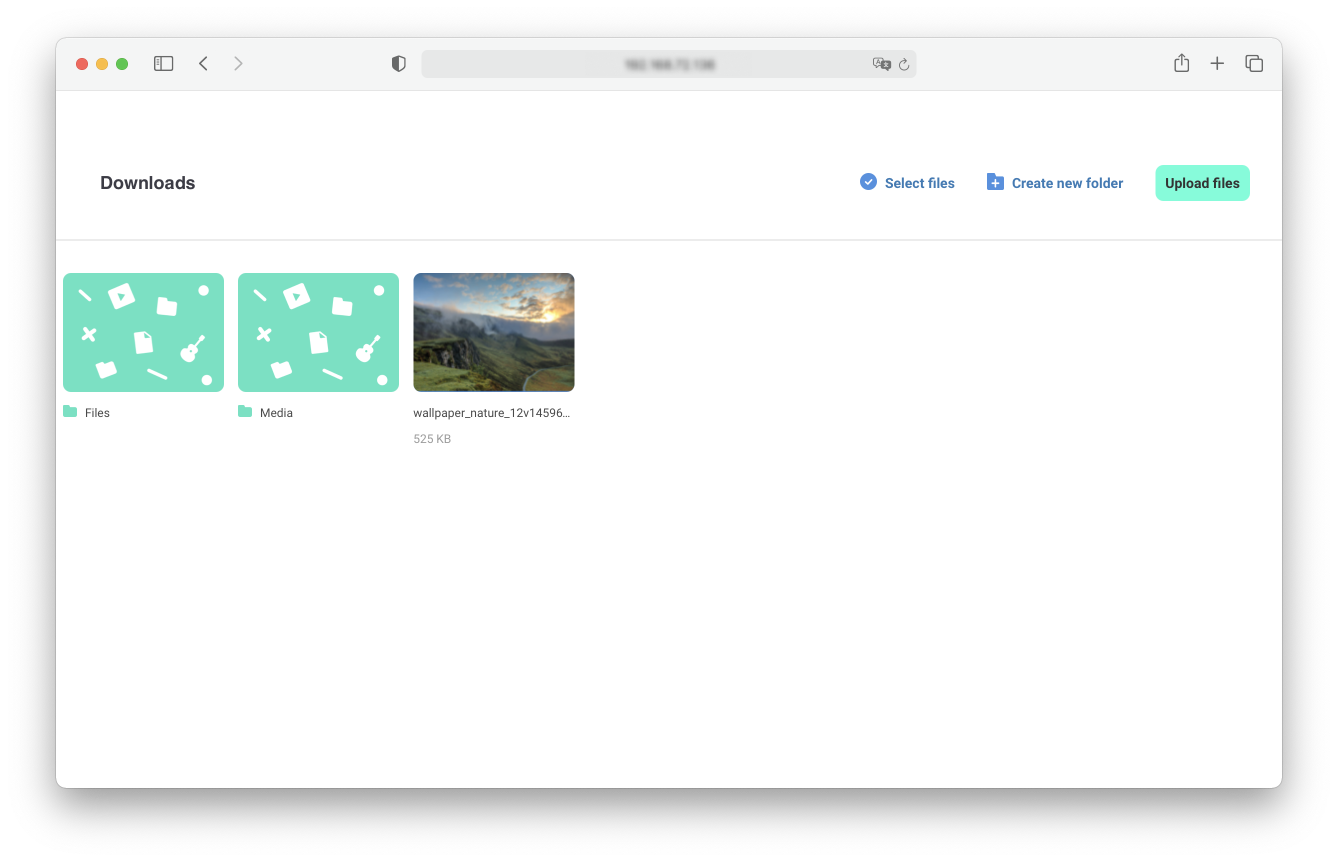
4. Once you enter the IP address in a web browser, your files will appear on the screen and you can start managing files: Create new folders/Download selected files/Upload files.
Wifi file sharing to other devices using a QR code
1. Go to Aloha downloads Settings
2. Enable Wi-Fi file sharing switch
3. Tap the QR code and it will pop up in full screen:
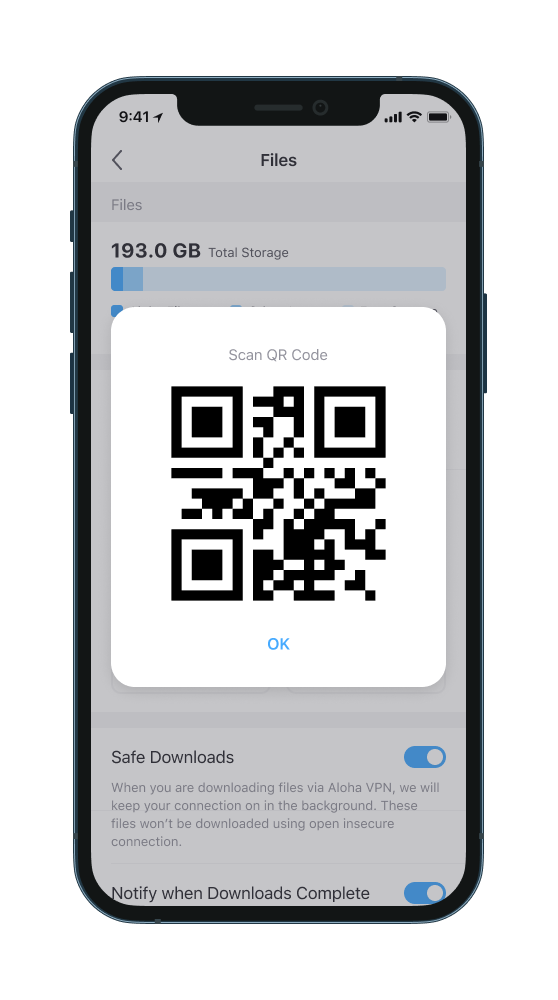
4. Now, open a web browser on another device and activate the QR reader
5. Point the camera at the QR code on another device
6. Once you scan the QR code, your files will appear on the screen and you can start managing your files: Create new folders/Download files/upload files:
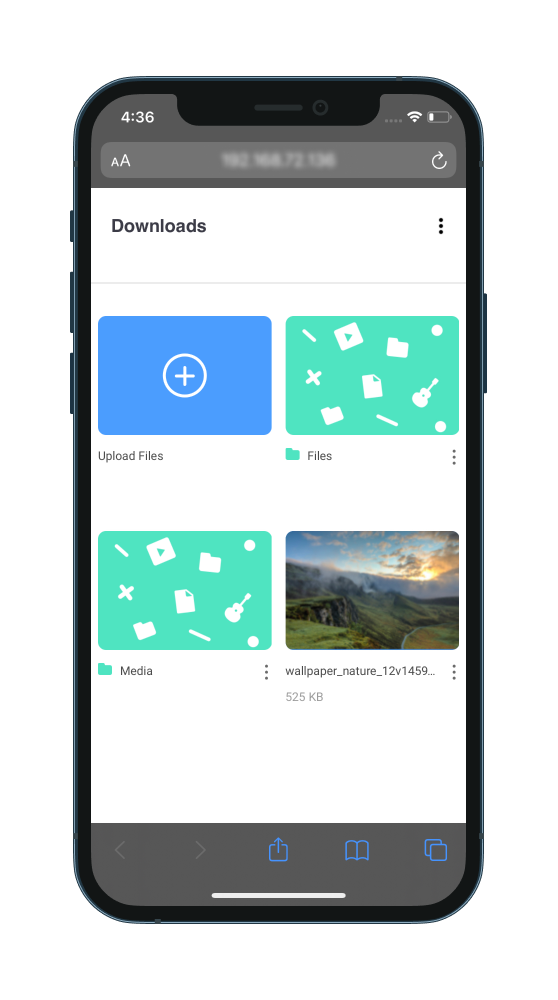
Important: Aloha should be running while wifi file sharing is in process. All transfers will stop when you close the app.
iTunes/Music file sharing:
1. Connect your iPhone to PC/MAC
2. Go to Aloha downloads on your iPhone
3. Tap Settings button in the bottom left corner:
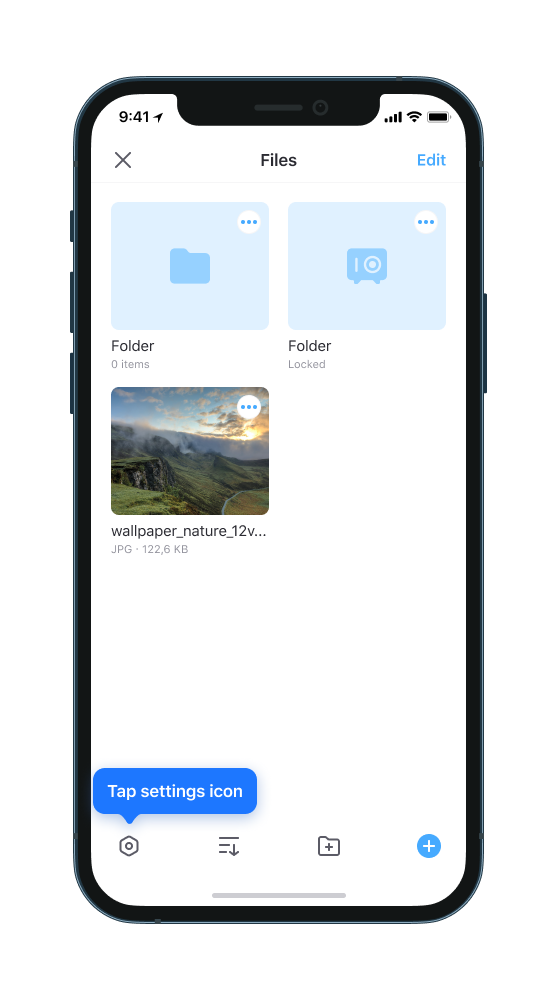
4. Enable File Access button:
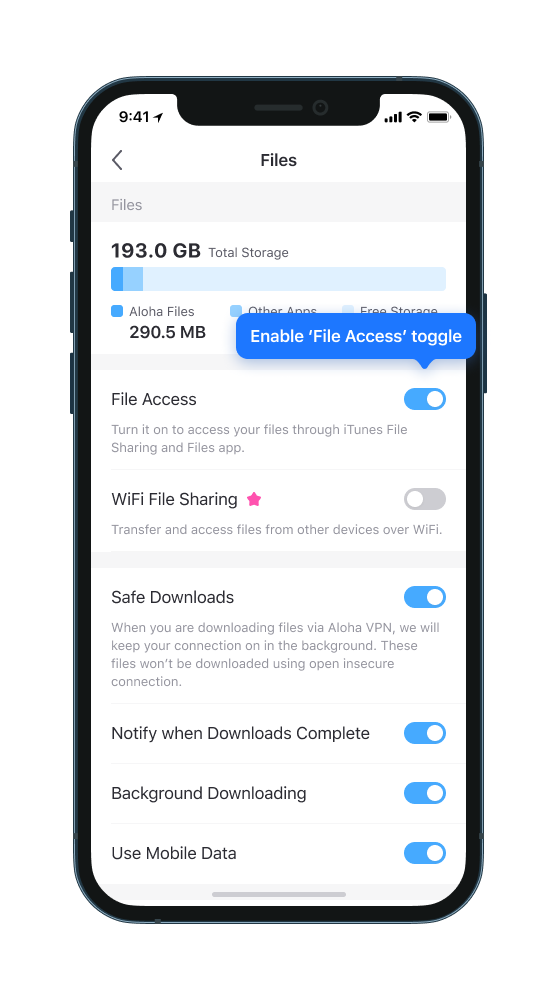
For Mac's newest versions:
5. Enter Finder on your Mac
6. Choose your iPhone in the left panel:
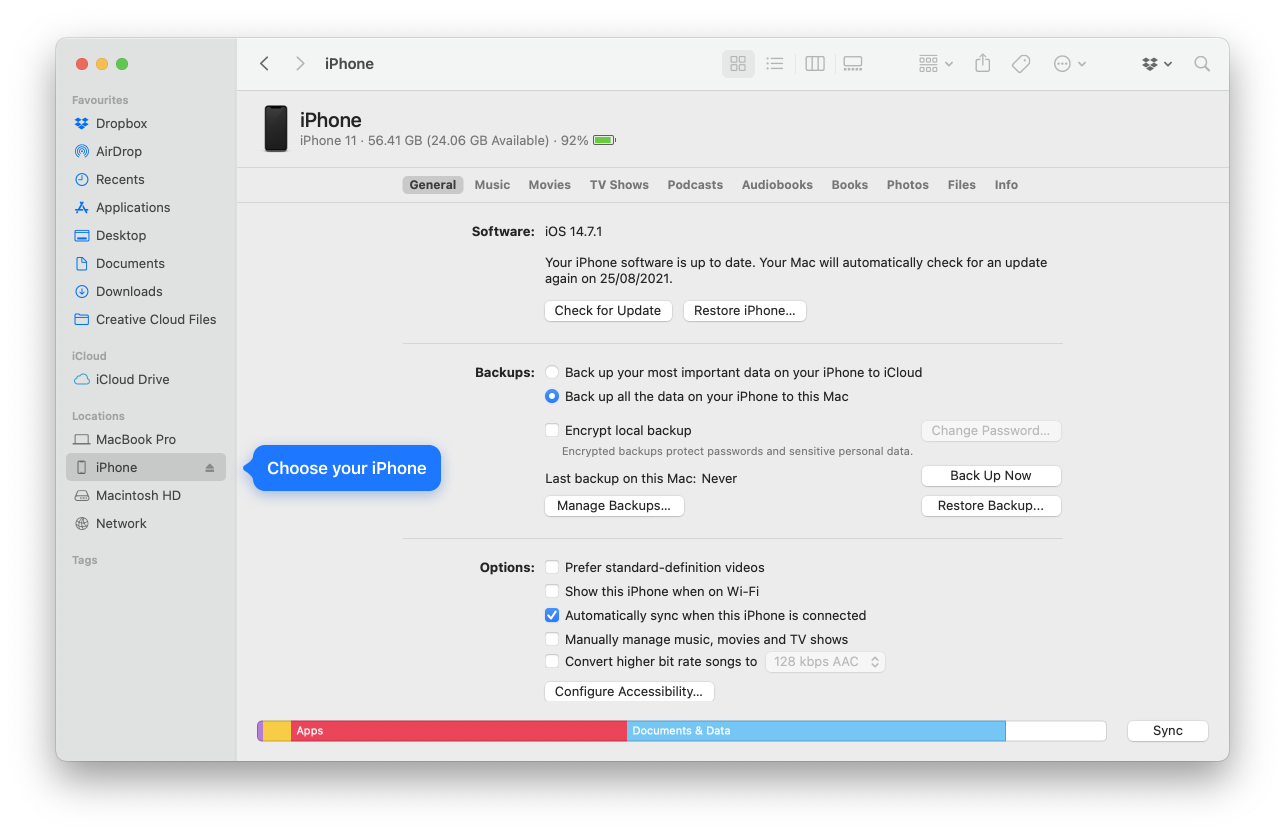
7. Then select 'Files':
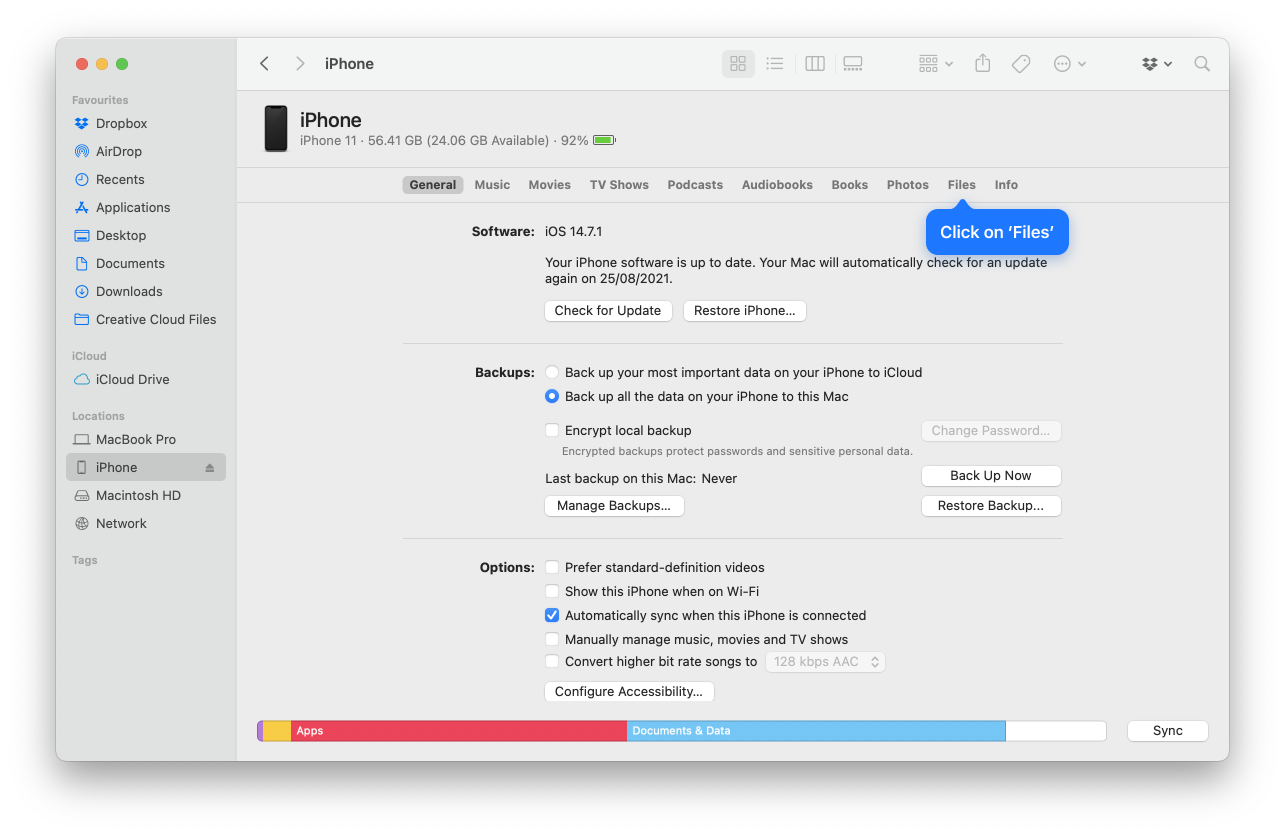
8. Choose Aloha from the Apps list:
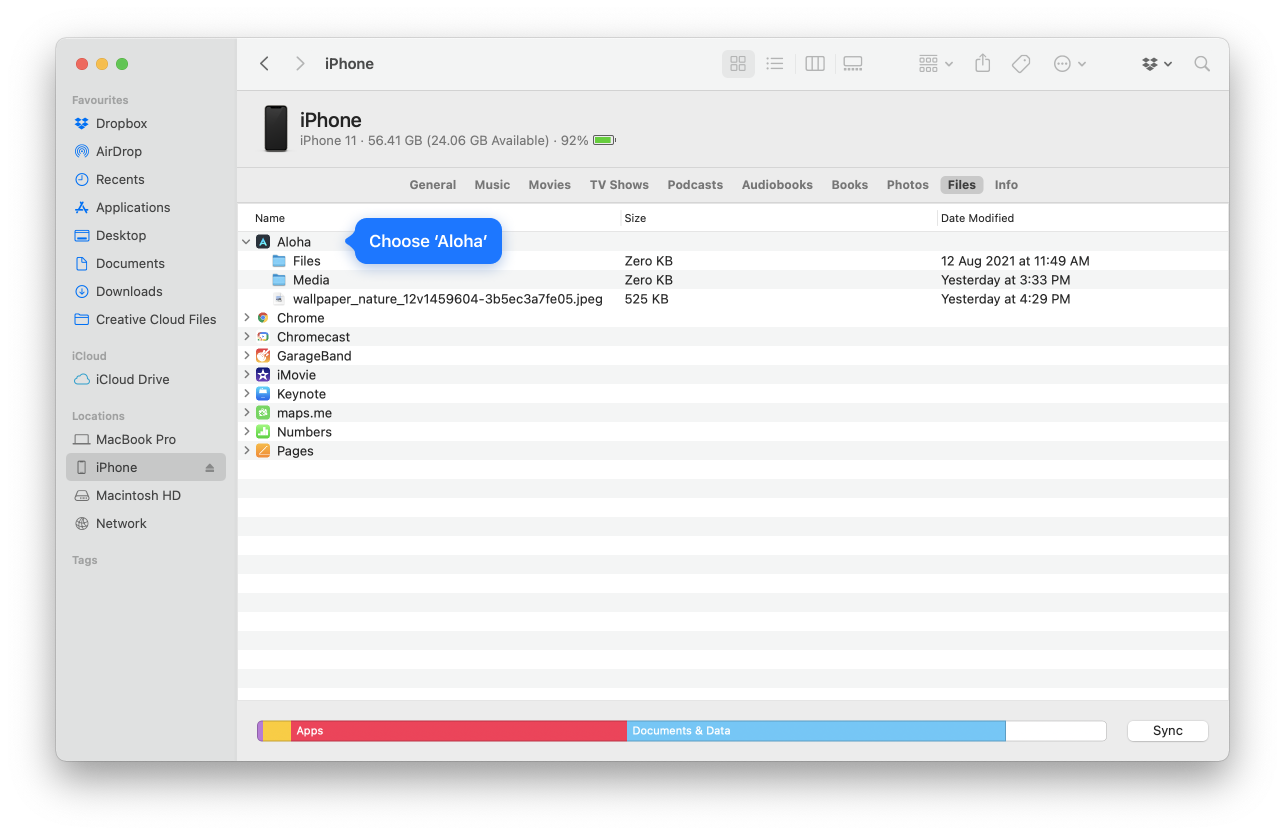
9. Once you see all Aloha files lined up on the screen you can drag and drop files into your Mac folder.
For PC/Mac older versions:
5. Download iTunes
6. Open iTunes and click the tiny mobile icon in the top left corner or choose your iPhone
7. Then select 'File Sharing' in the Settings list (on your left):
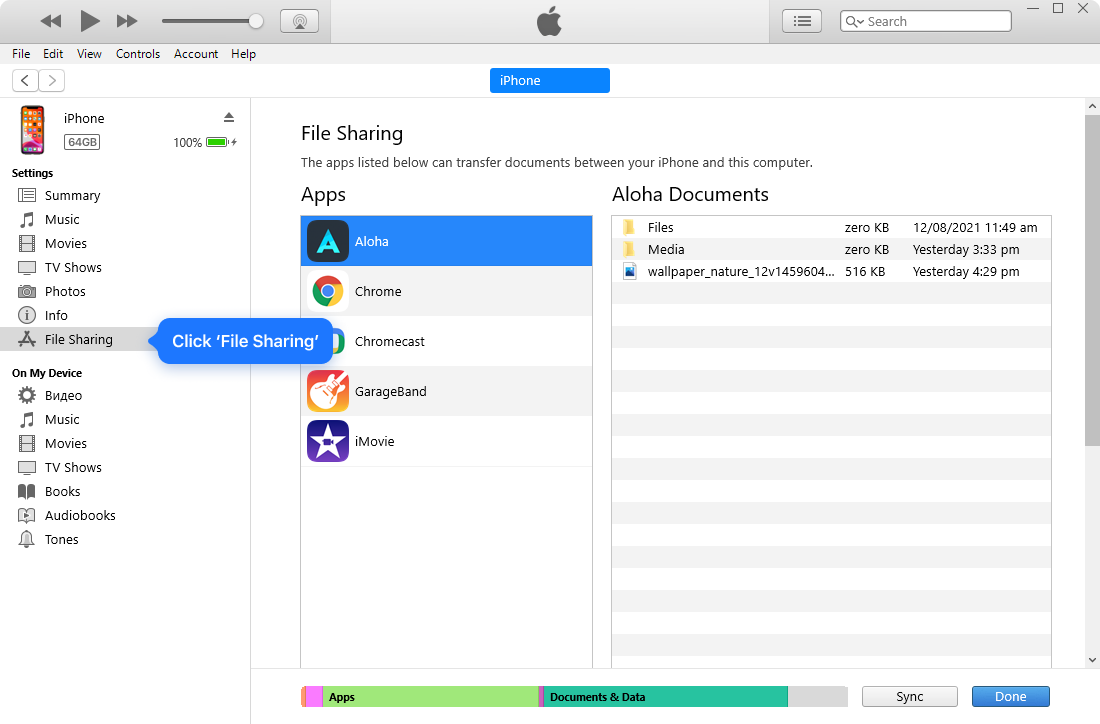
8. Choose Aloha from the Apps list:
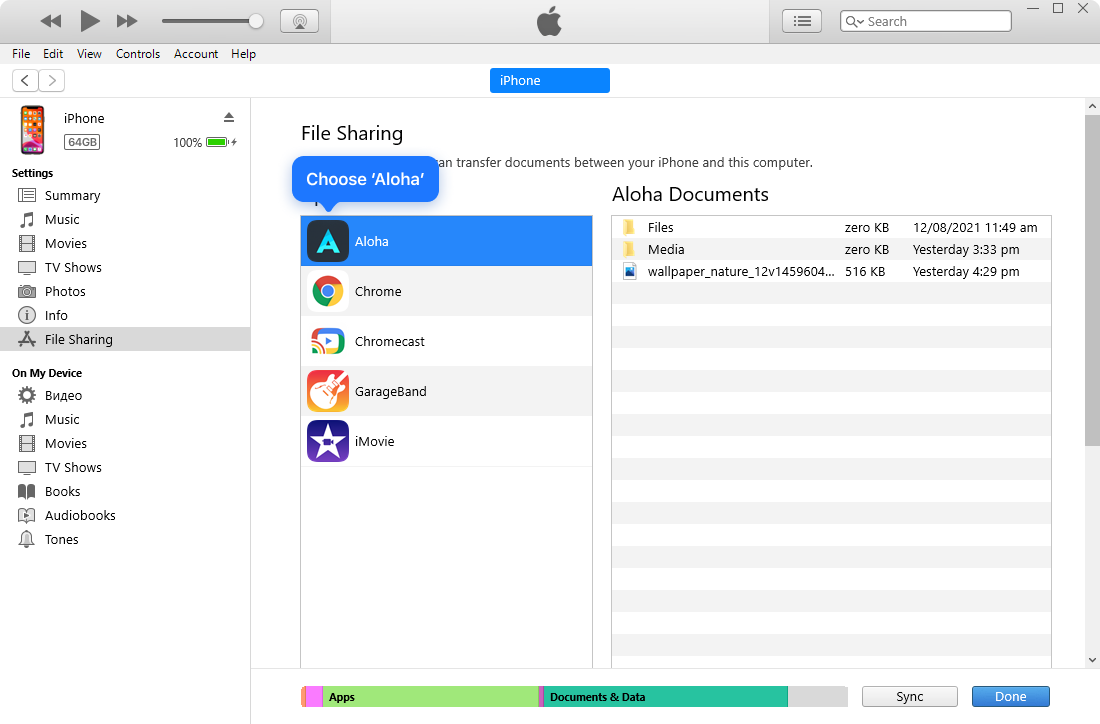
9. Once you see all Aloha files lined up on the screen you can drag and drop files into your PC folder.
File Sharing via Airdrop
1. Go to Aloha Downloads
2. Tap 'Edit' in the top right corner
3. Select any file
4. Tap share icon at the bottom left corner
5. Then tap the Airdrop icon.
File sharing via any cloud
1. Go to Aloha Downloads
2. Tap 'Edit' in the top right corner
3. Select any file
4. Tap share icon at the bottom left corner
5. Share your files to any cloud (Google Drive/Dropbox/etc) and sync with PC.


