There are a few different ways to share your files to PC/MAC:
– Wi-Fi file sharing, its available with the Premium subscription and you can try it for free!
– Connect your device to PC/MAC.
There are two ways to share your files from Aloha app to other devices using the same Wi-Fi network:
Wi-Fi file sharing to other devices with IP address:
1. Go to Aloha Downloads Settings.
2. Enable Wi-Fi file sharing toggle:
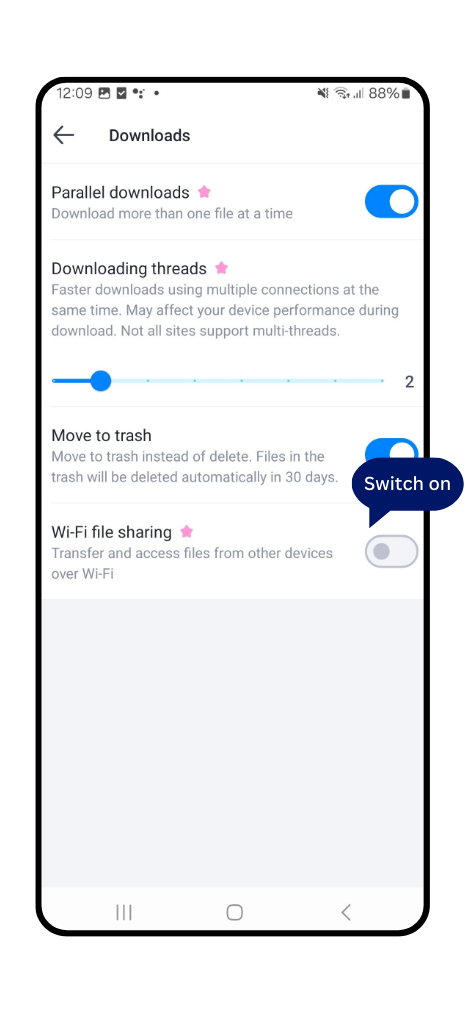
3. Tap share button and select any app you wish to use for link sharing in the pop-up menu:
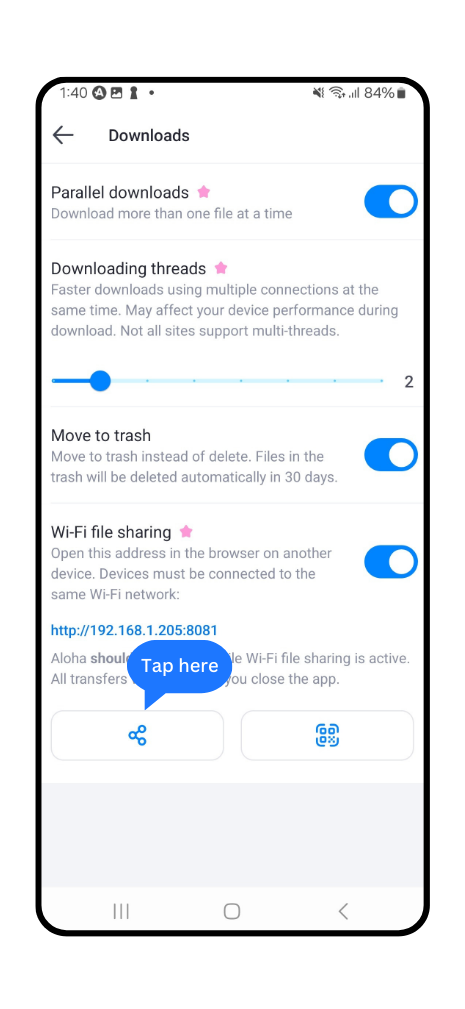
4. Copy and open given IP address in any other device's web browser.
5. Once you enter IP address in the web browser, your files will appear on the screen and you can manage your files: Create new folders/Download selected files/Upload files:
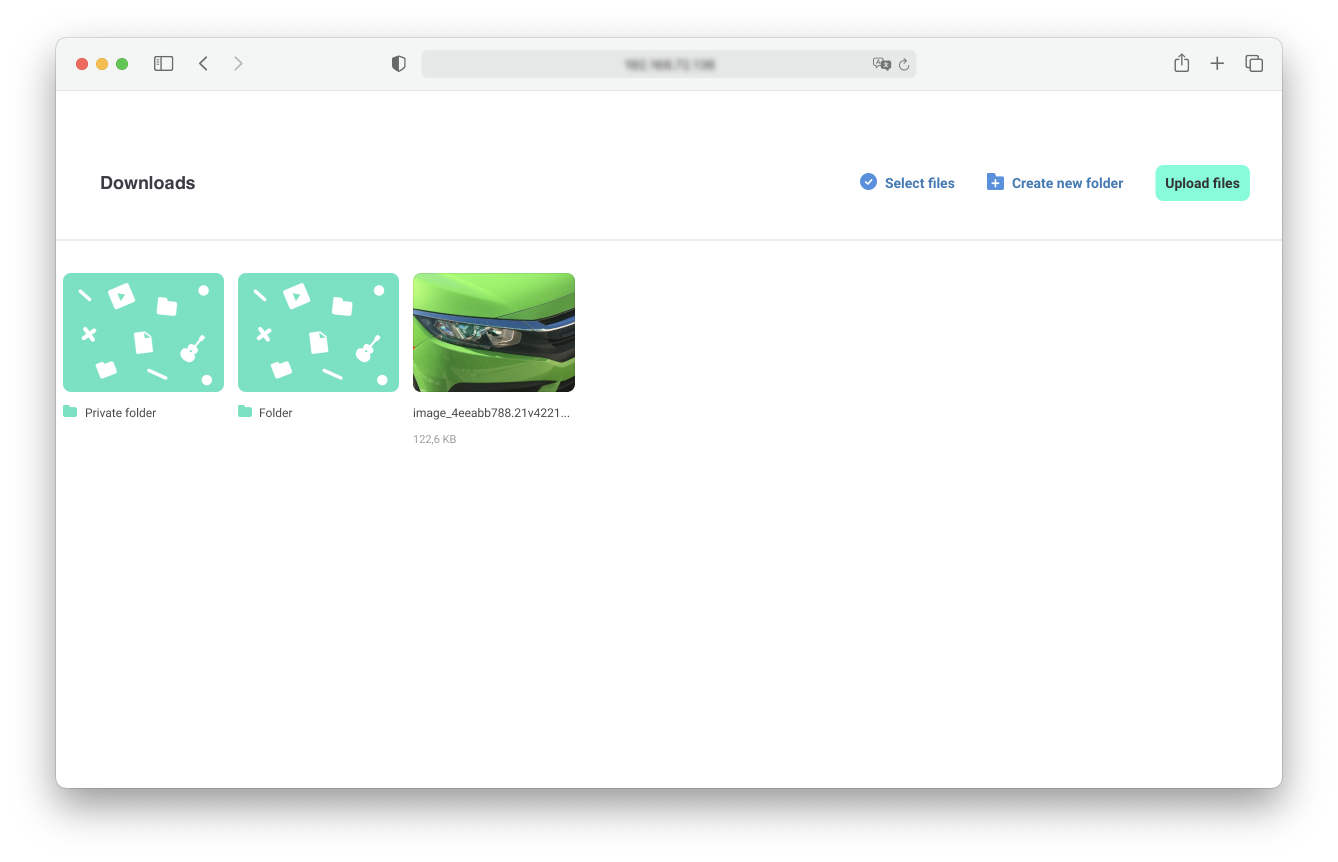
Wifi file sharing to other devices using QR code:
1. Go to Aloha Downloads Settings.
2. Enable Wi-Fi file sharing toggle.
3. Tap QR code button and code will pop up in full screen:
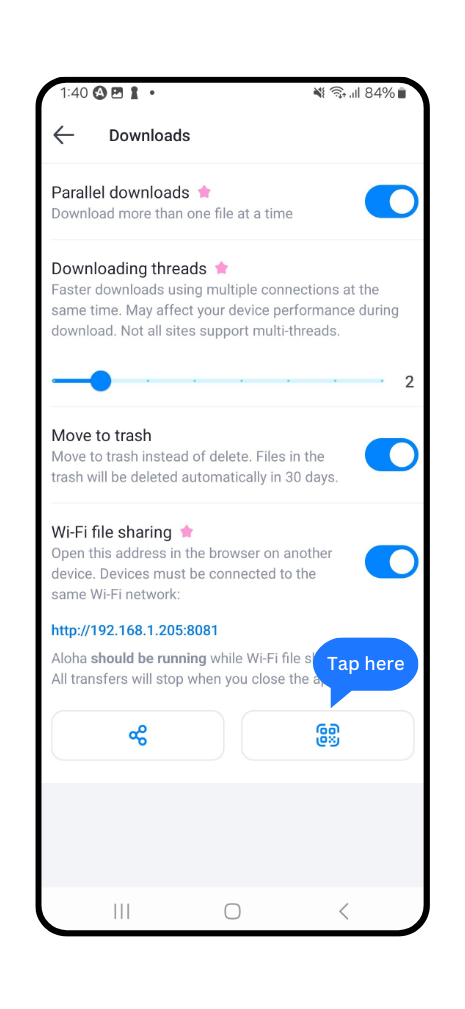
4. Now, open web browser on another device and activate QR reader.
5. Point camera to scan QR code on your first device.
6. Once you scan QR code, your files will appear on the screen and you can manage your files: Create new folders/Download files/upload files:
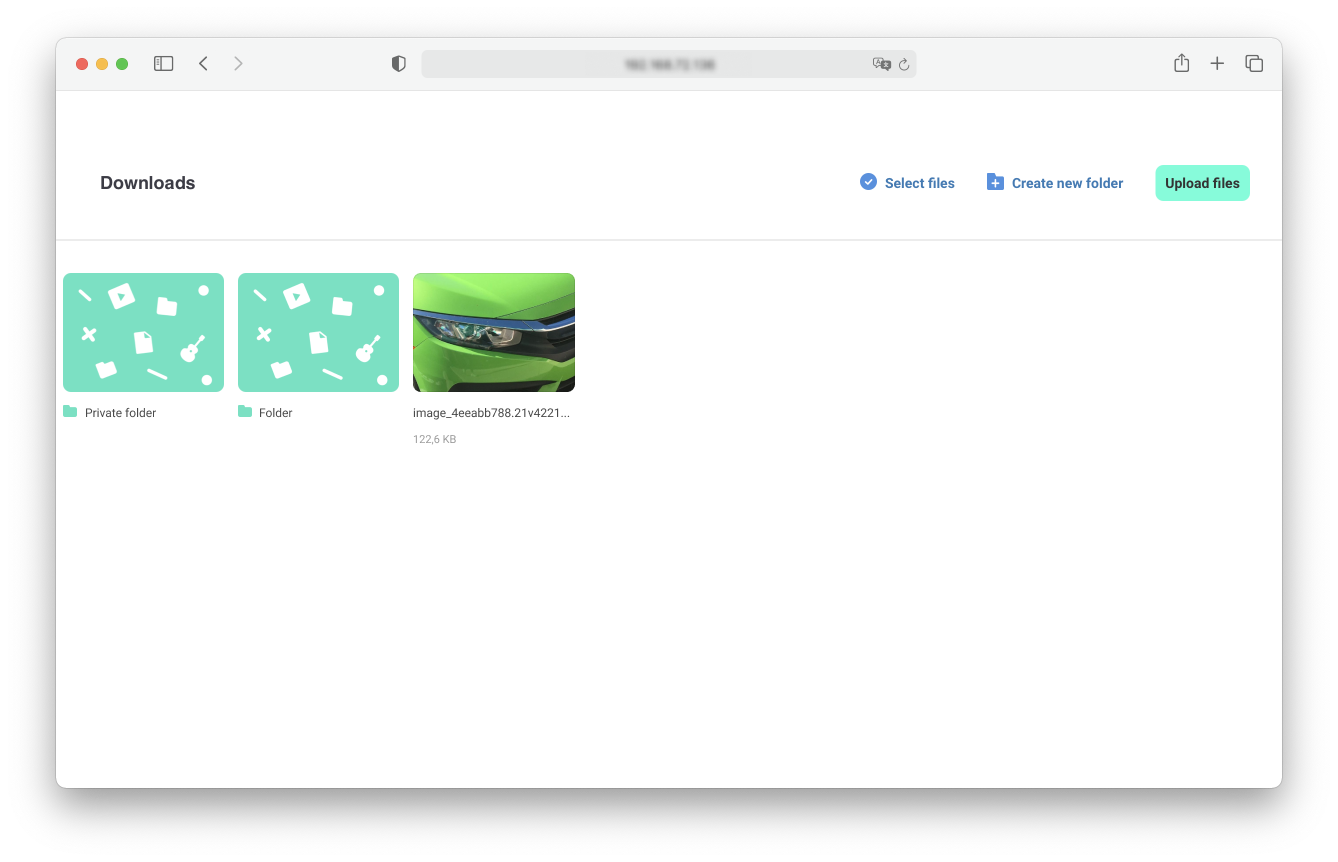
Connect your device to PC/MAC
1. Connect your device to computer.
2. Use your favourite file transfer software (for example, Android file transfer, that ships by default with your device).
3. Open your Aloha Public download folder.
4. Transfer files back and forth as usual.


