There are a few different ways to share your files to PC/MAC:
- Wifi file sharing - its available in Premium and you can try it for free!- iTunes file sharing - Airdrop- Sync with any cloud
- iTunes file sharing
- Airdrop
- Sync with any cloud
Wifi file sharing
There are two ways to share your files from Aloha app to other devices using the same wifi network:
Wifi file sharing to other devices with IP address
1. Go to Aloha downloads Settings:
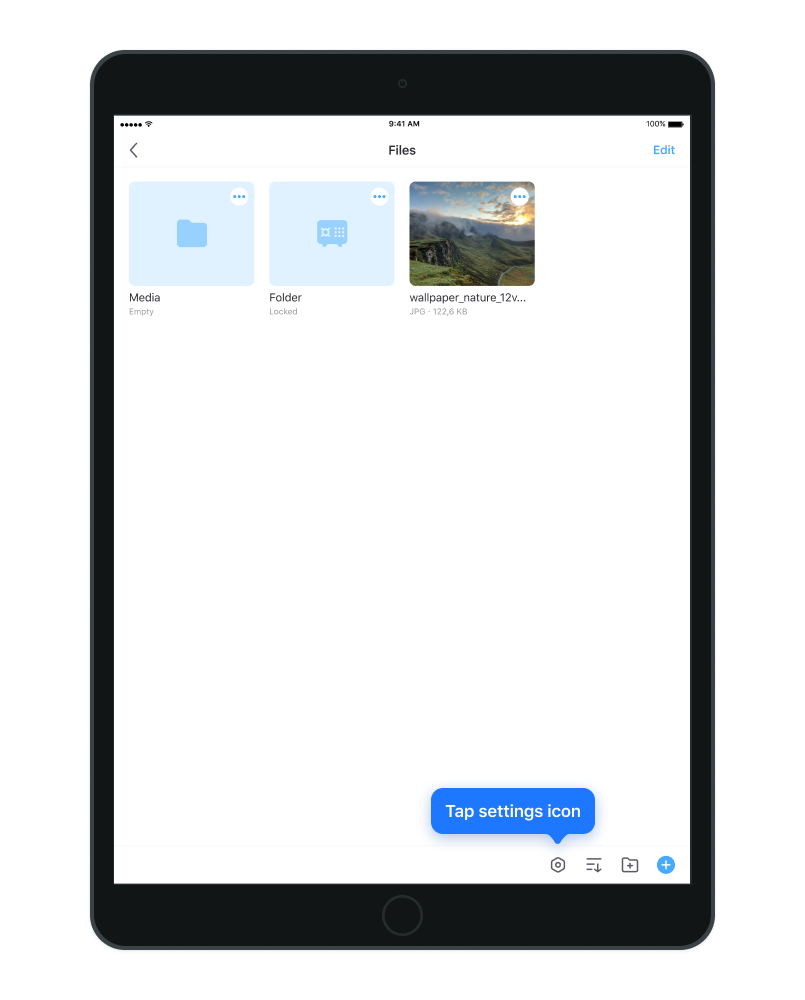
2. Enable wifi file sharing switch:
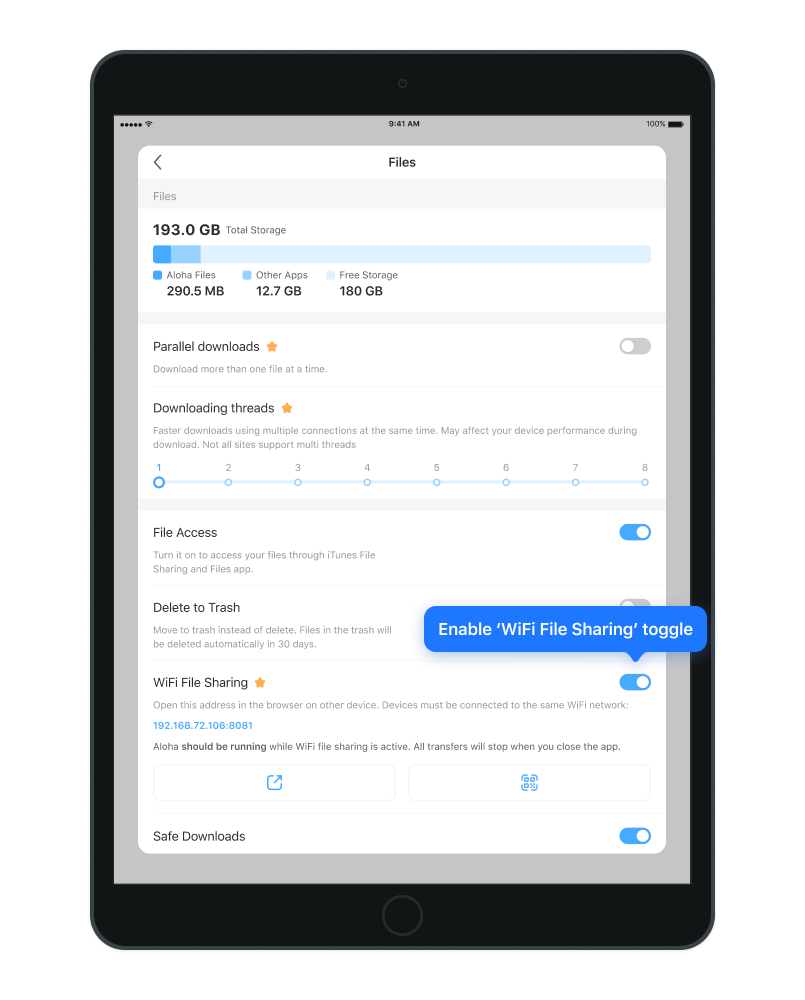
3. Open given IP address in any other device's web browser:
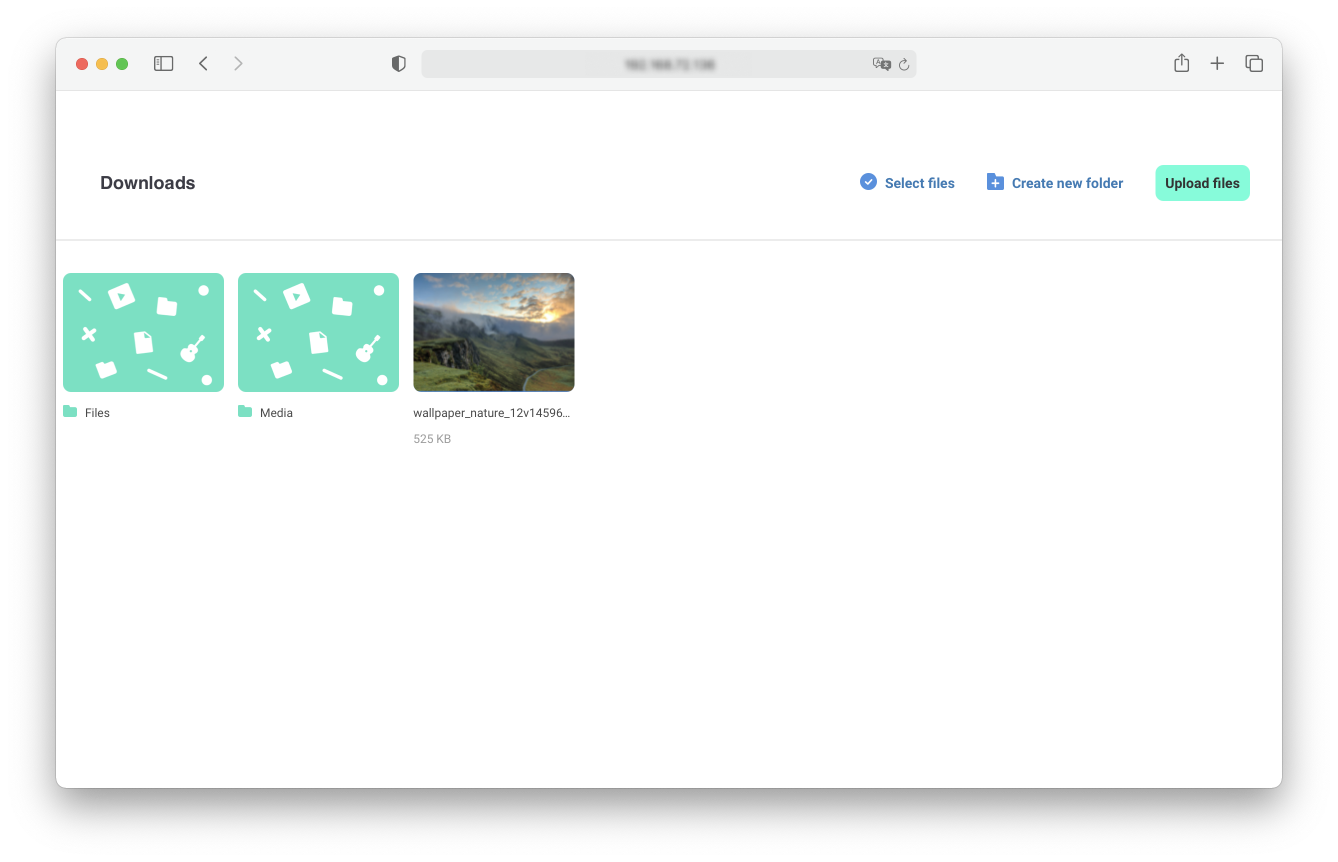
4. Once you enter IP address in web browser, your files will appear on the screen and you can start managing files: Create new folders/Download selected files/Upload files.
Wifi file sharing to other devices using QR code
1. Go to Aloha downloads Settings
2. Enable wifi file sharing switch
3. Tap QR code and it will pop up in full screen:
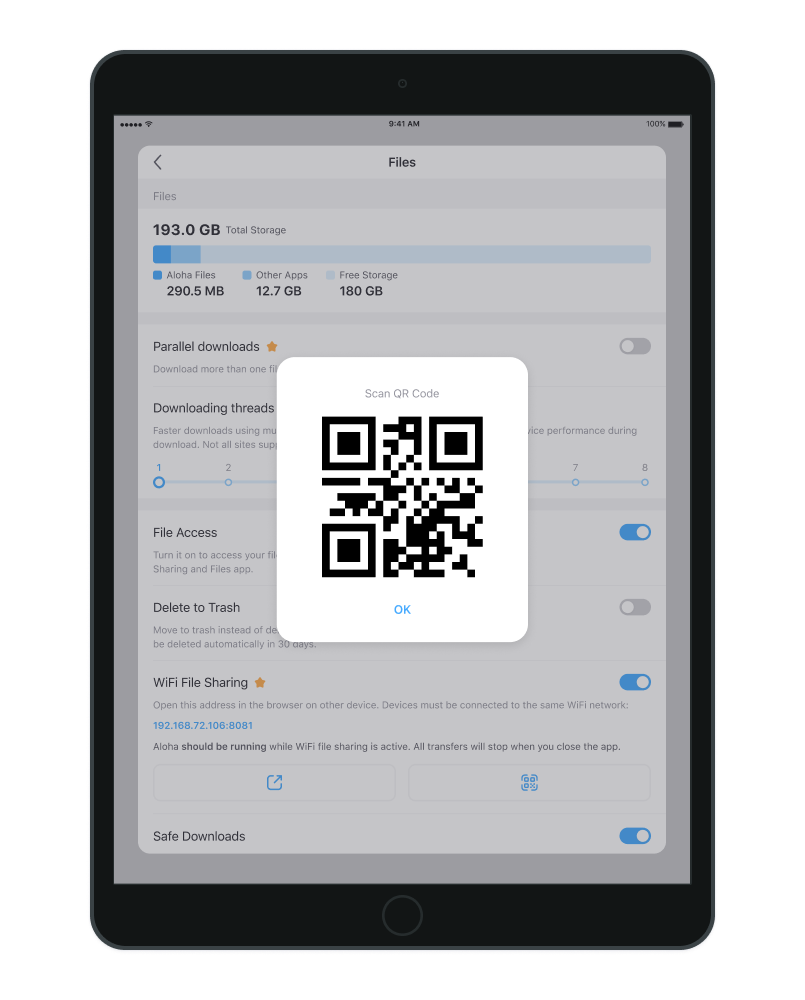
4. Now, open web browser in another device and activate QR reader.
5. Point camera to scan QR code on your iPad.
6. Once you scan QR code, your files will appear on the screen and you can start managing your files: Create new folders/Download files/upload files:
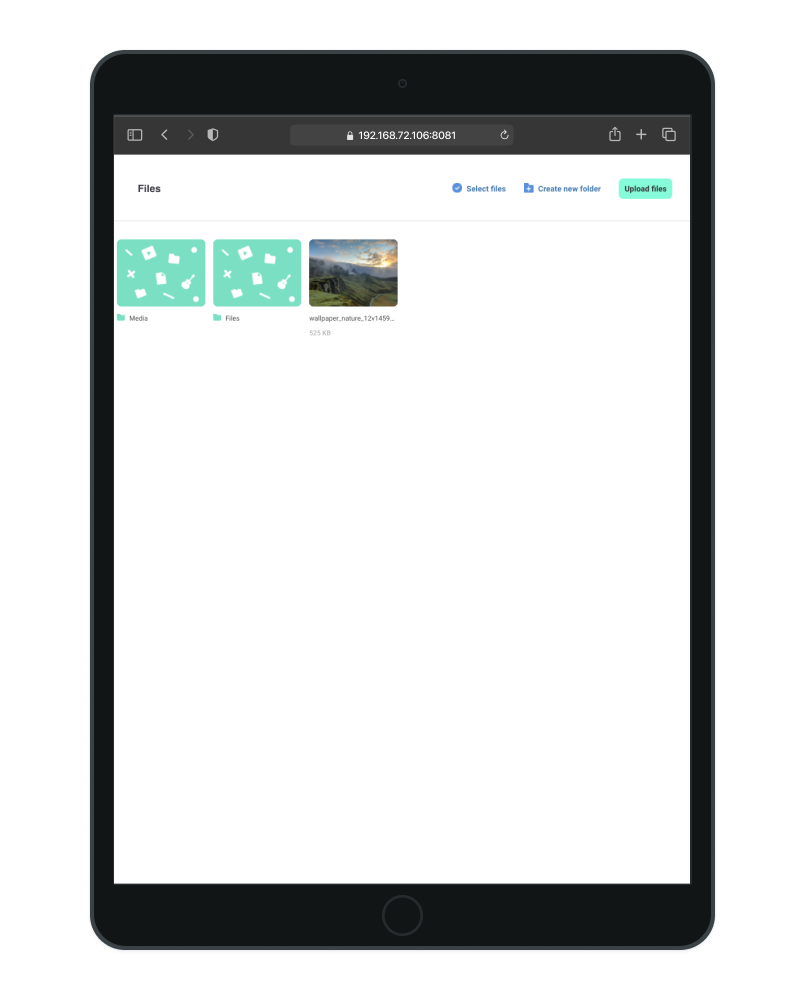
Important: Aloha should be running while wifi file sharing is in process. All transfers will stop when you close the app.
iTunes/Music file sharing:
iTunes/Music file sharing:
1. Connect your iPad to PC/MAC
2. Go to Aloha downloads on your iPad
3. Tap Settings button in the bottom left corner:
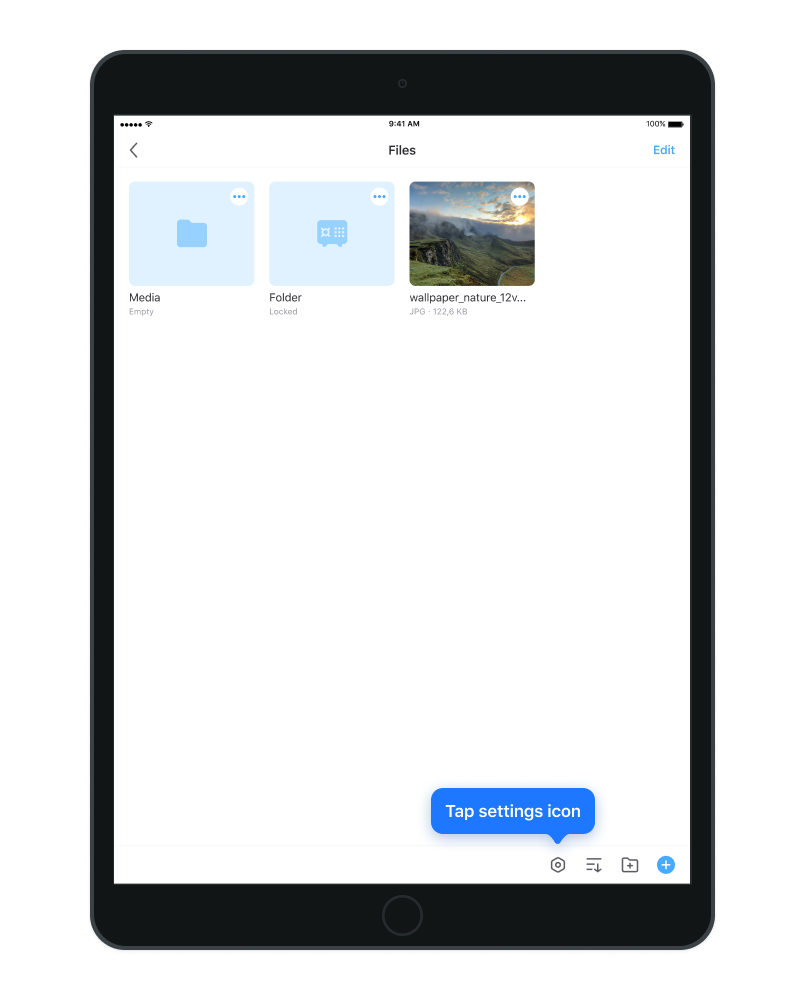
4. Enable File Access button:
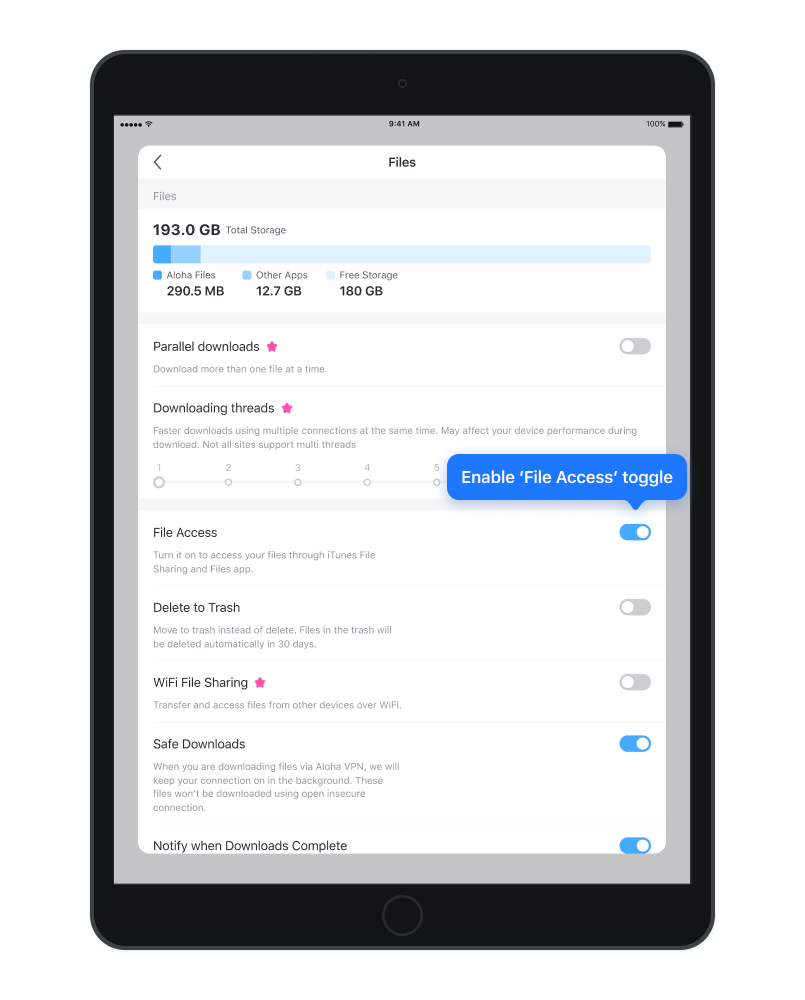
For MAC newest versions:
5. Enter Finder on your MAC
6. Choose your iPad in the left panel:
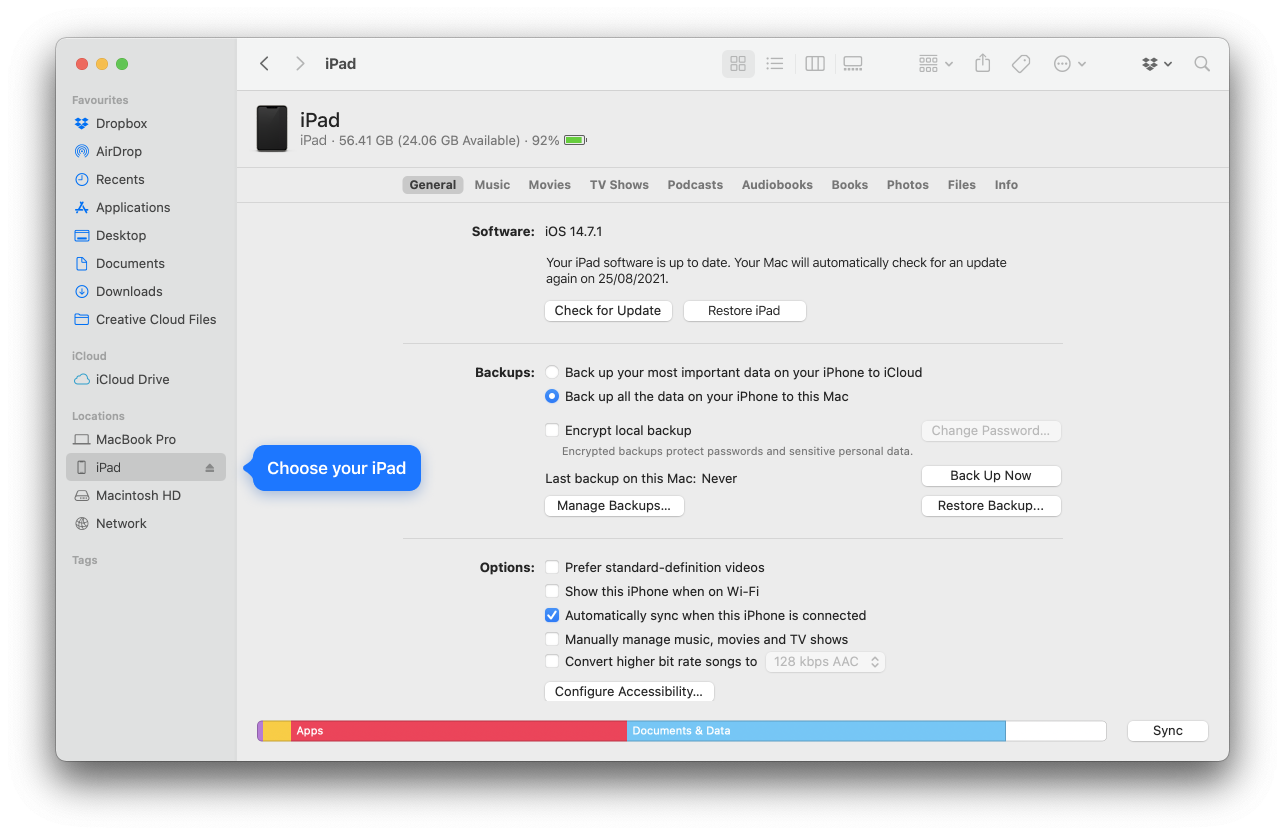
7. Then select 'Files':
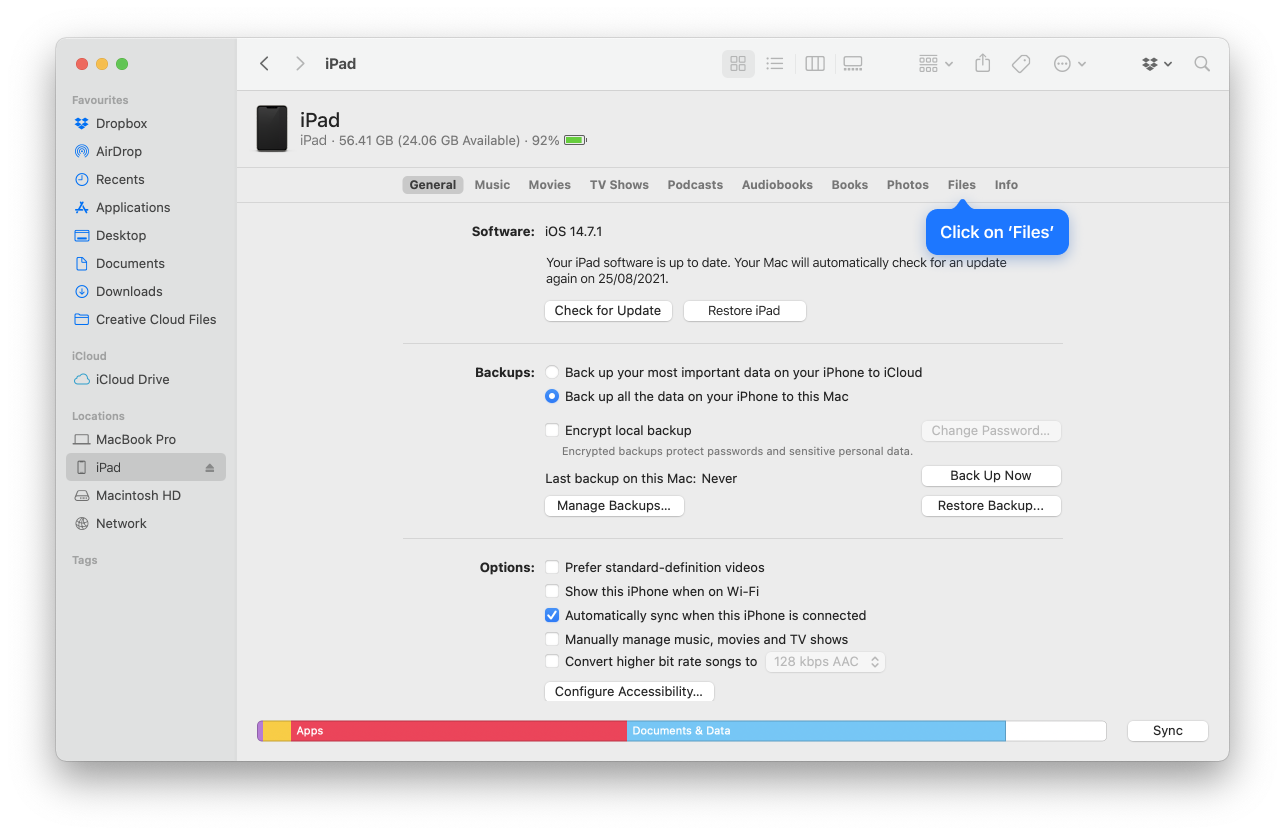
8. Choose Aloha from Apps list:
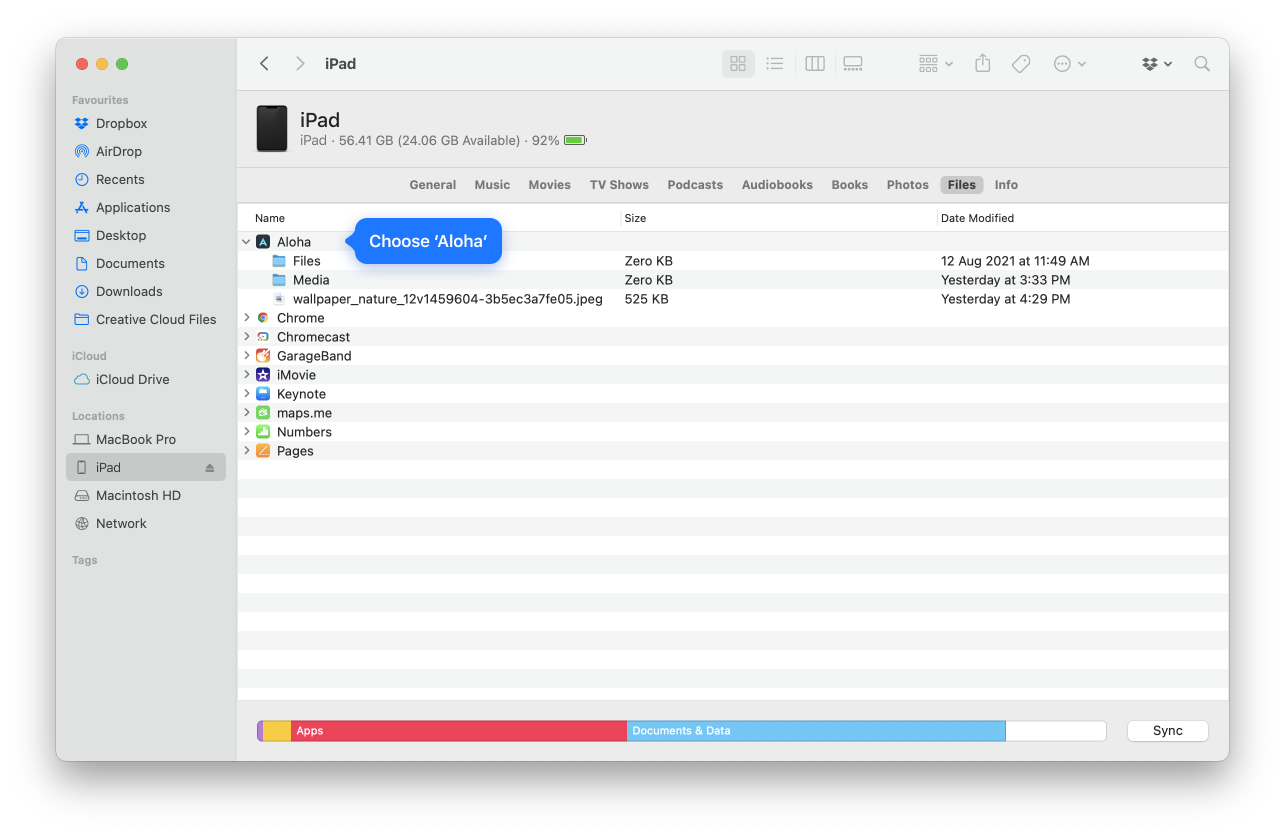
9. Once you see all Aloha files lined up on the screen you can drag and drop files in your MAC folder.
For PC/Mac older versions:
5. Download iTunes
6. Open iTunes and click tiny tablet icon in the top left corner or choose your iPad
7. Then select 'File Sharing' in Settings list (on your left):
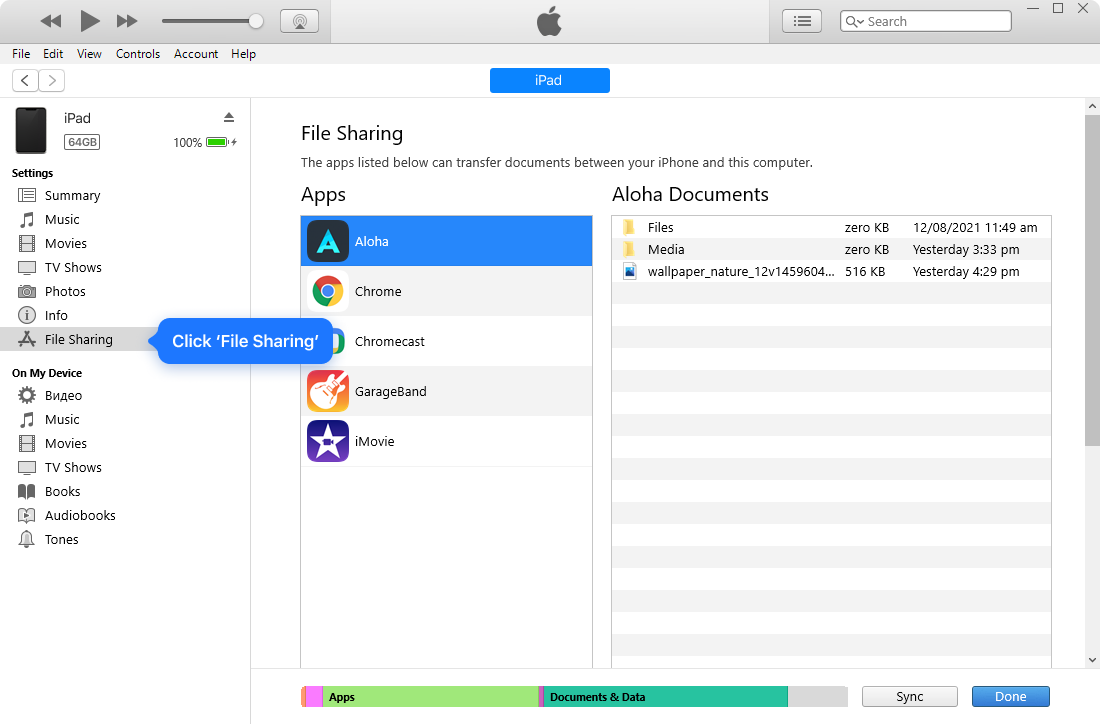
8. Choose Aloha from Apps list:
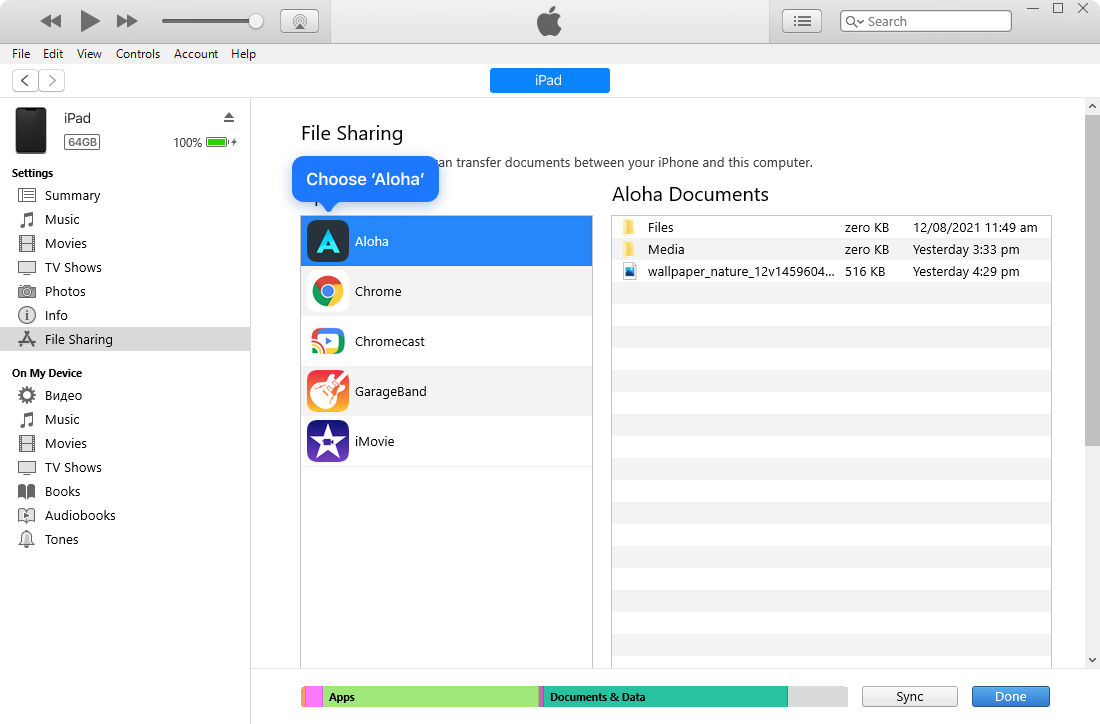
9. Once you see all Aloha files lined up on the screen you can drag and drop files in your PC folder.
File Sharing via Airdrop
1. Go to Aloha Downloads
2. Tap 'Edit' in the top right corner
3. Select any file
4. Tap share icon at the bottom left corner
5. Then tap Airdrop icon.
File sharing via any cloud
1. Go to Aloha Downloads
2. Tap 'Edit' in the top right corner
3. Select any file
4. Tap share icon at the bottom left corner
5. Share your files to any cloud (google drive/dropbox/etc.) and sync with PC.


