- Go to Aloha app
- Open any web3 site in your browser (for example: https://rarible.com/)
- Open the web3 site menu (top right corner)
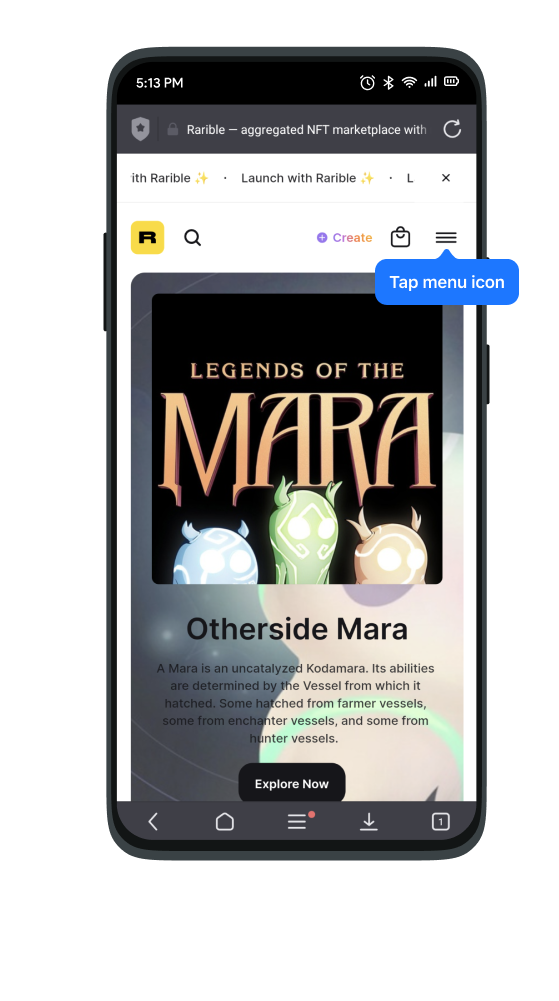
- Tap the “Connect wallet” button
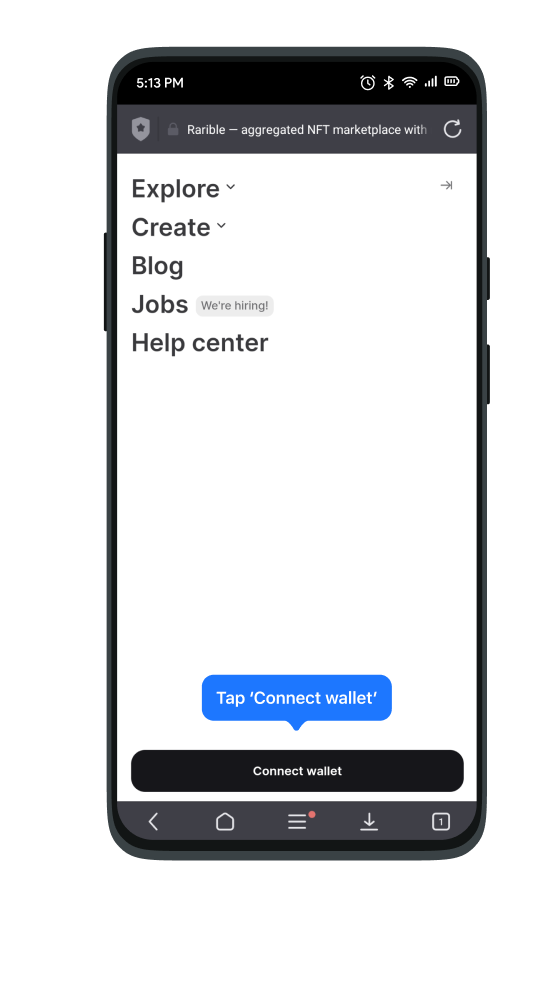
- Choose the “MetaMask” wallet from the available list
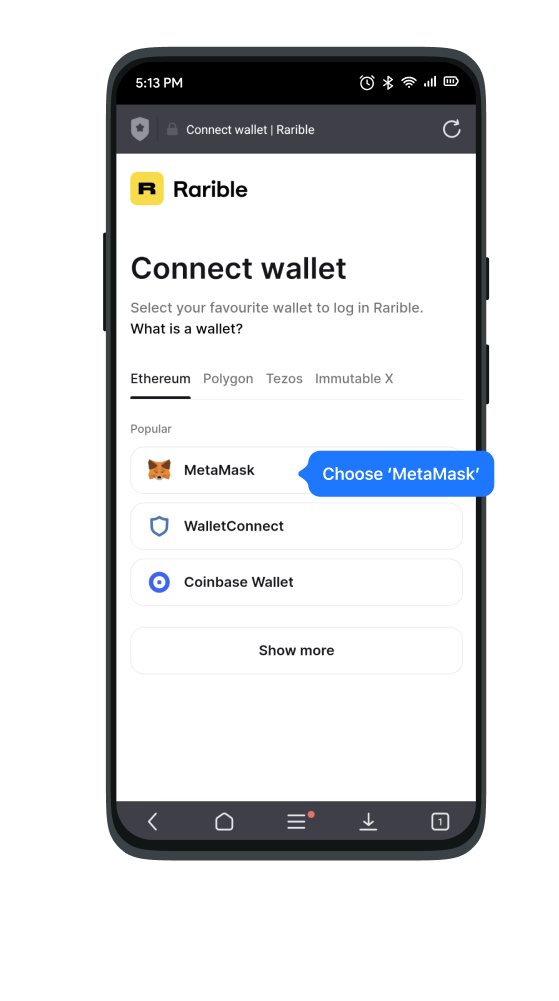
- Swipe the “Connect” button in the appearing dialog box
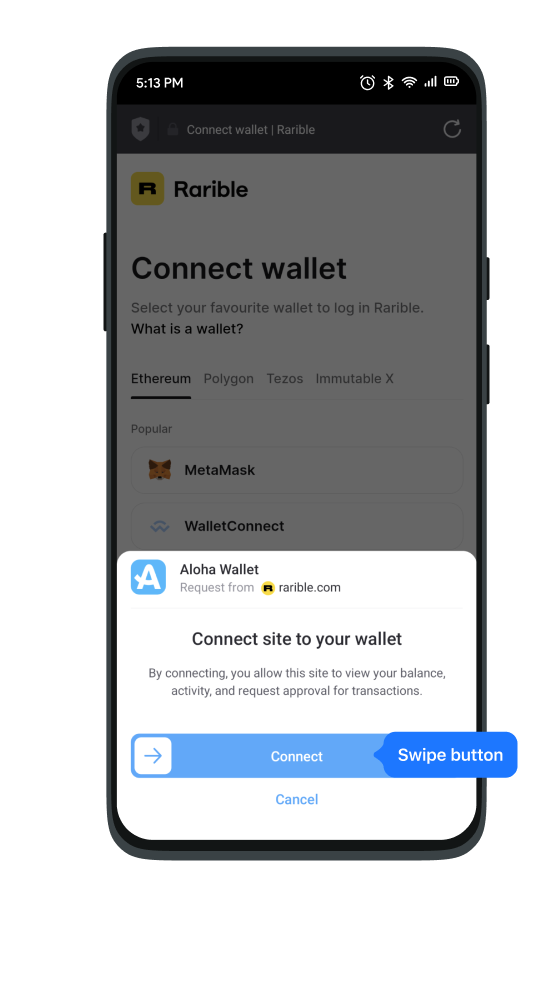
- If needed, give permission to the web3 site to access your wallet
FAQs
Knowledge Base
Aloha VPN for iOS
Aloha VPN for Android
iPhone Version
Downloads
VPN service
Security and Privacy
Bookmarks and Speed dial
Tab Manager/ Browser Settings
File Sharing
Debug mode
VR Player
Media Player
Aloha Wallet iPhone
Aloha Profile Account
Premium subscription
Adblock
iPad version
Downloads
VPN service
Security and Privacy
Bookmarks and Speed dial
Tab Manager/Browser Settings
File Sharing
Debug mode
Media Player
Aloha Wallet for iPad
Aloha Profile account
Premium subscription
Adblock
Private Assistant (AI)
Android Version
Downloads
VPN service
Privacy and Security
Bookmarks and Speed dial
File sharing
Media Player
Tab manager and Browser settings
VR player
Aloha Wallet for Android
Aloha Profile account
Referral Program
Private Assistant
Premium subscription
Adblock
Aloha Lite
Bookmarks and Speed dial
Privacy
VPN
Browser Settings
MacOS Version
Premium Subscription
Related Articles
- Create Wallet
- Import Wallet
- Import Tokens
- Backup / Setup Wallet
- Protect Wallet (Setup Passcode, Backup Key Phrase + Key Prase Protection Suggests)
- Change Web3 Network
- Add Network
- Delete Network
- Add Token
- Hide Token
- Search Tokens
- Transaction Details (Status, View on Blockchain)
- Cancel Transaction
- Send
- Buy
- Receive
- Swap
- Send NFT
- Hide NFT
- Unhide NFT
- Connect Wallet to Web3 Site
- Disconnect Wallet from Web3 Site
- Manage List of Connected Sites (Settings)
- Change Currency Conversion (Settings)
- Sort Tokens (Settings)
- Reset Wallet (Settings)
- Show/Hide Wallet Balance
Properties
Author
Aloha Support


