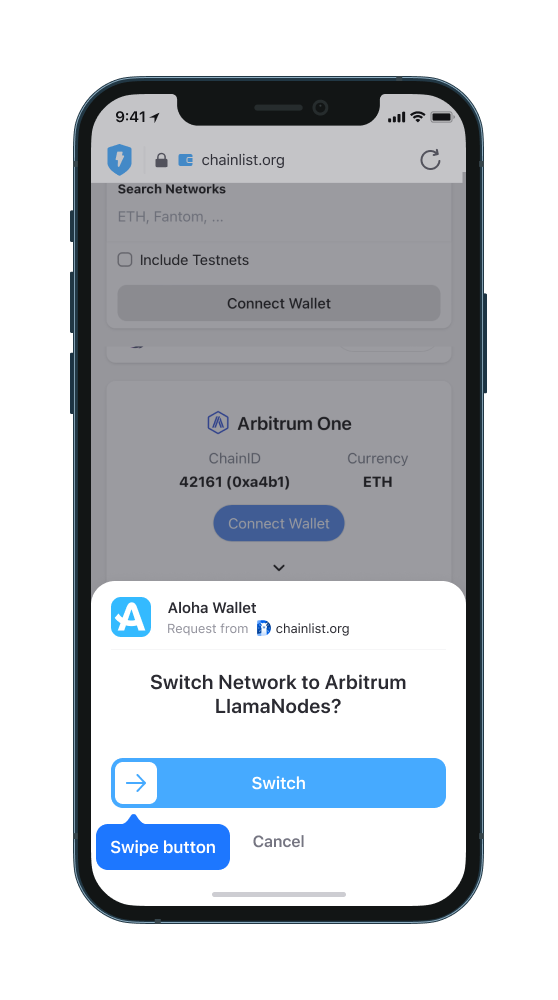- Open Aloha Wallet
- On the main wallet screen, click the settings icon located in the upper right corner:
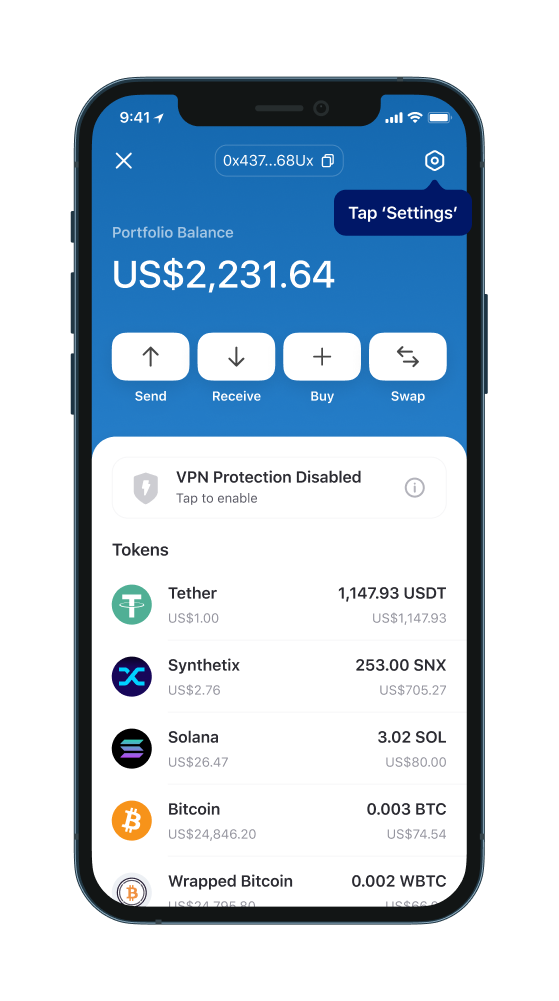
- Select "Networks," and you will see a list of existing networks:
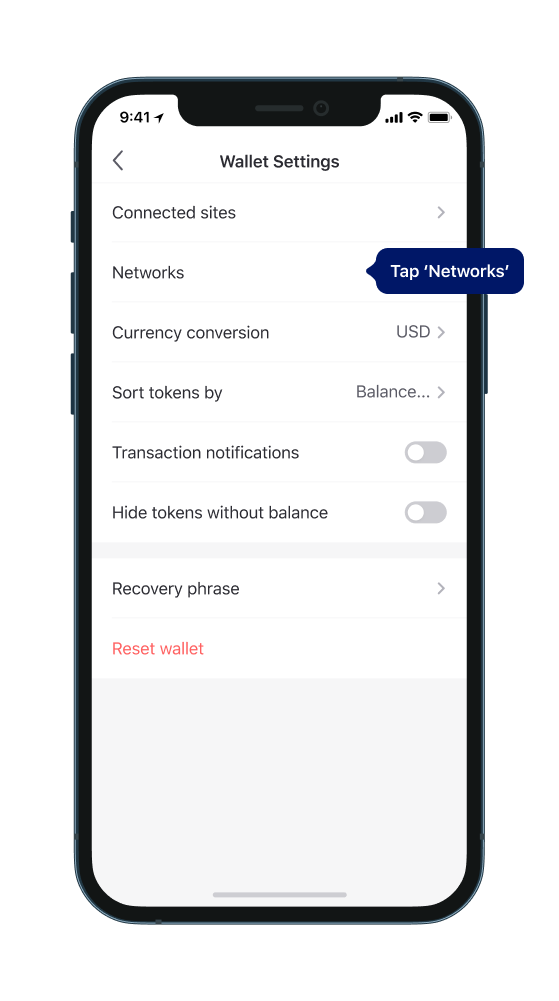
- Tap "Add" button to add a new network in the upper right corner:
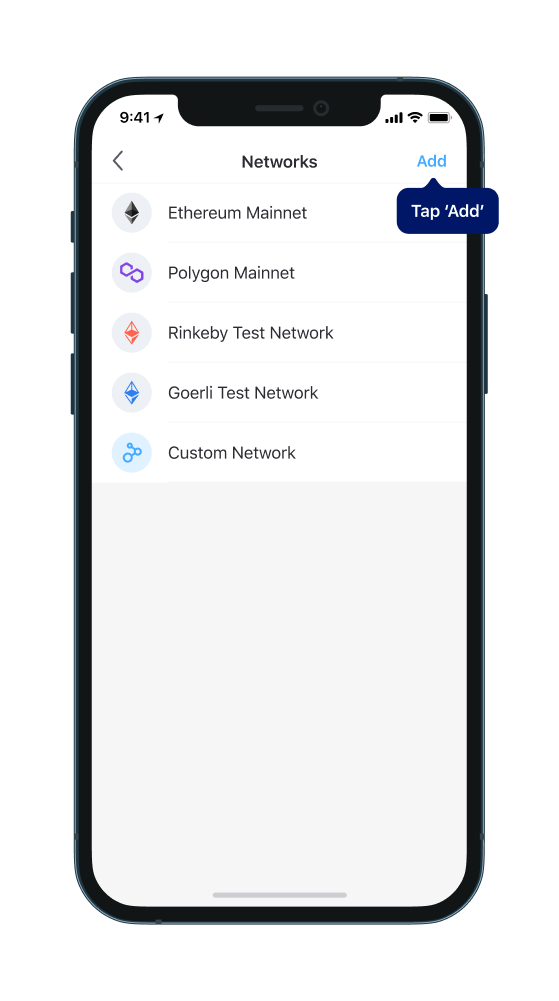
- Fill in the fields following the instructions to add the Binance Smart Chain network;
Name: Binance Smart Chain:
RPC URL: https://bsc-dataseed.binance.org/
ChainID will be automatically filled in.
Symbol: BNB
Block Explorer URL: https://bscscan.com (or another source of information).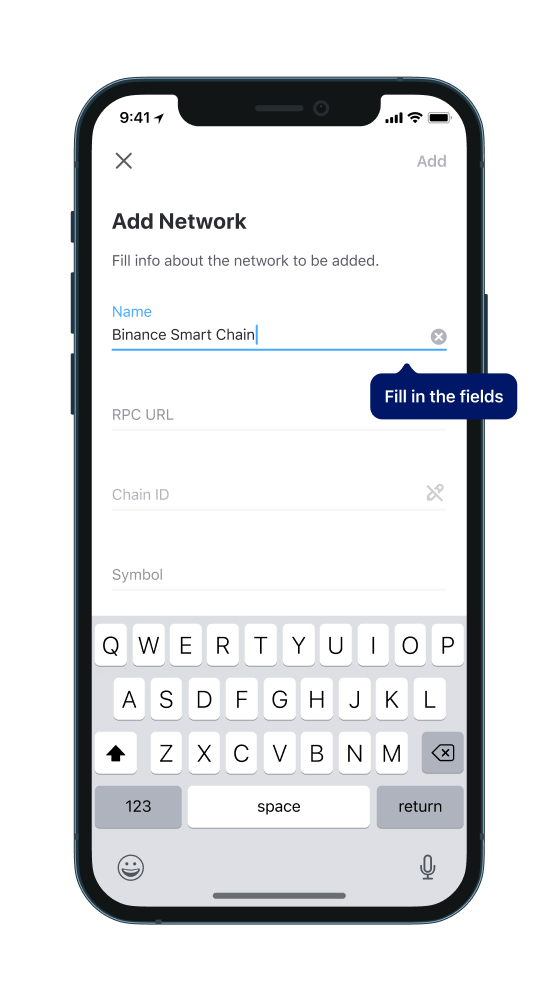
5. Click the "Add" button in the upper right corner to save the Binance Smart Chain settings: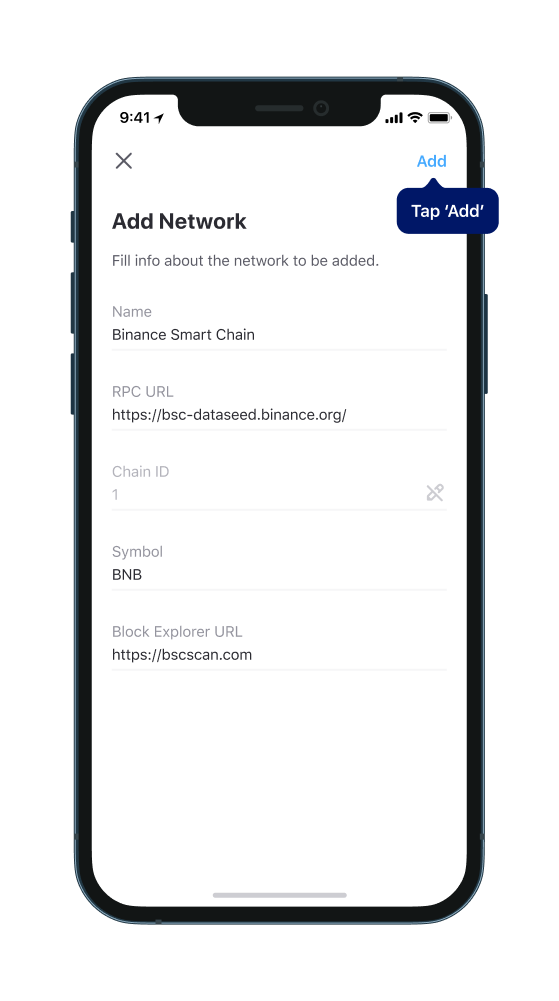
6. Afterwards, you will see a network switch dialog box: If you wish to switch to the new network, you can do so with a single click. Now, you can send, receive, and store Binance Smart Chain and tokens based on this network in your Aloha Wallet:
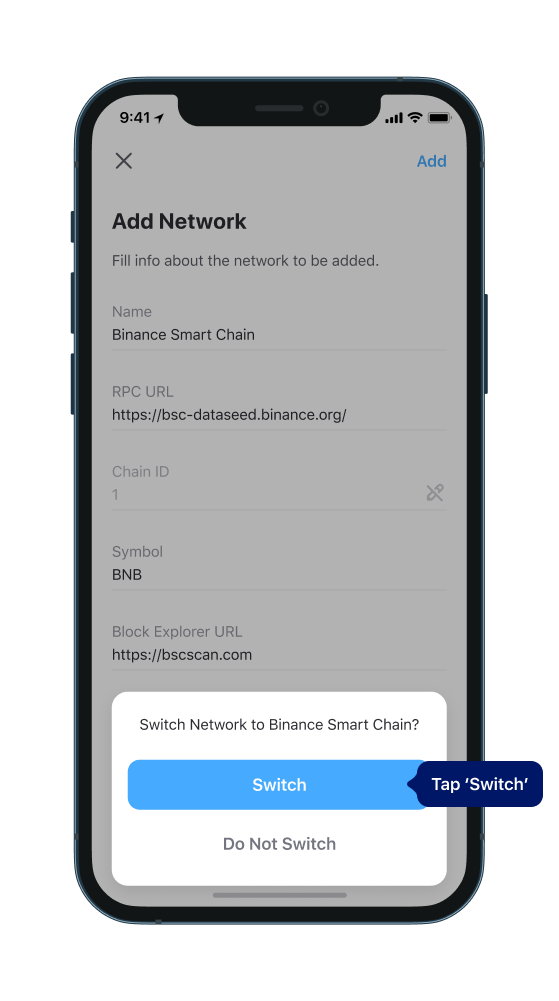
How to add network using the web3 website:
1. Open the web3 website in Aloha Browser, where you can add a network. For example, we will use www.chainlist.org.
2. Go to the website and find the list of networks. Pick any Network and tap "Connect Wallet":
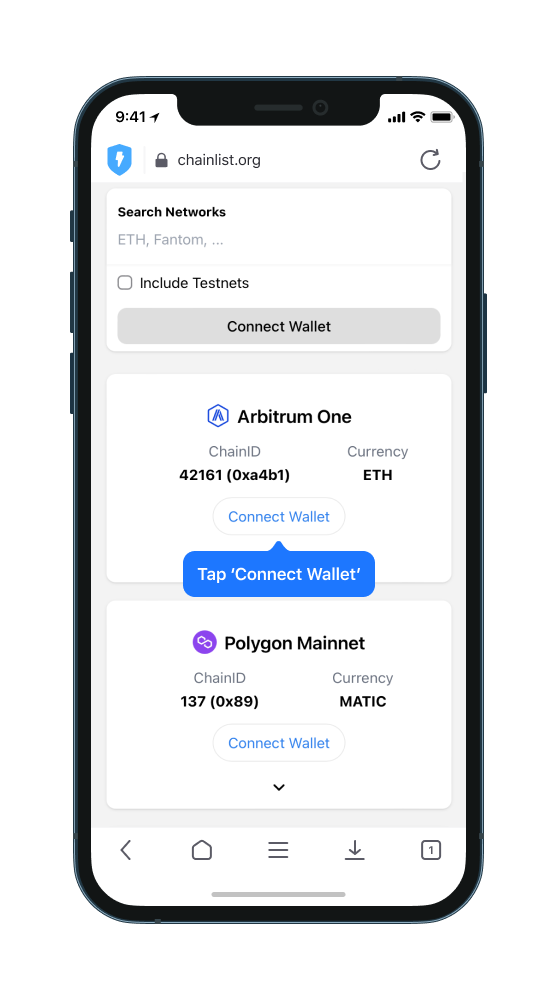
3. To connect Site to your Wallet swipe the button.
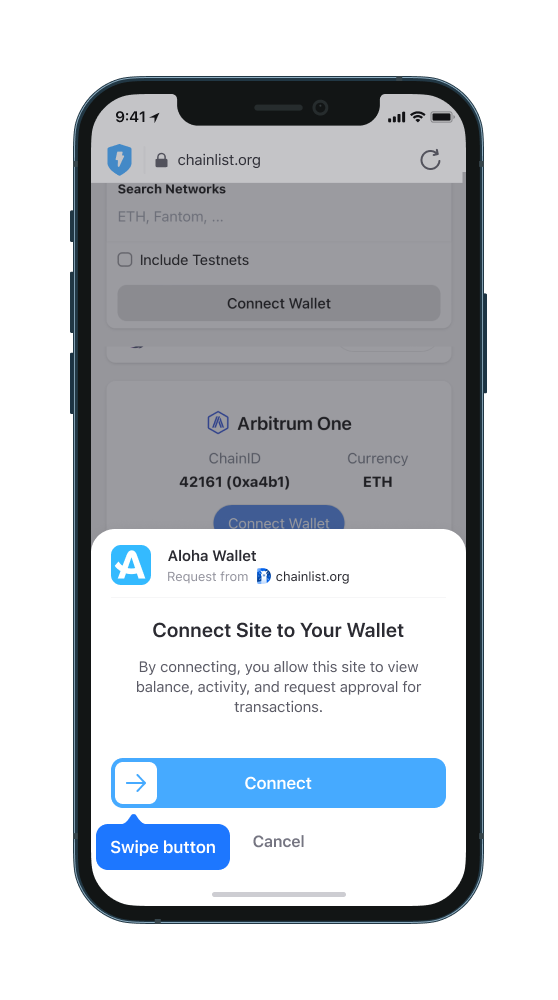
4. Afterwards, you will see a dialog box with "Add" and "Reject" buttons. To add the network, swipe the "Add" button
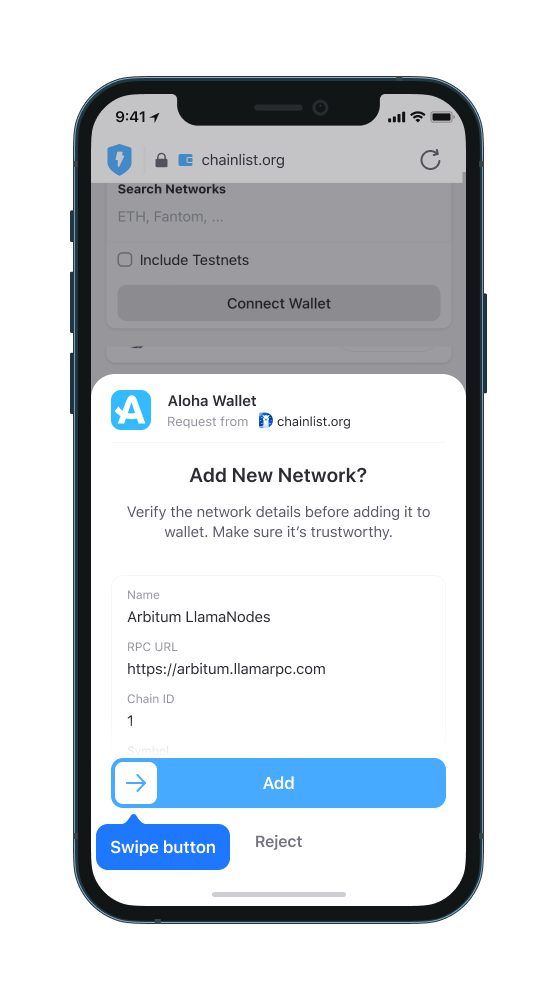
The network will be automatically added, and if necessary, you can switch to the added network using the "Switch" button, which will appear immediately after adding